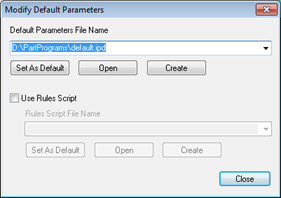
To create a new .ipd file or make changes to an existing .ipd file, follow this procedure:
Select the Edit | Preferences | Inspection Plan Defaults menu option to display the Modify Default Parameters dialog box.
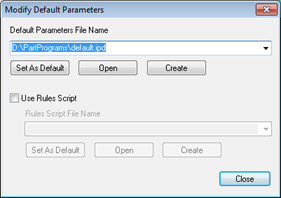
Modify Default Parameters – PC-DMIS Planner Default File
If password protection is enabled for PC-DMIS settings, you need to type the correct password into the IPD Password dialog box to proceed. The password is case-sensitive. For more information on password protection, see the "Password" topic discussed under the "Setup Options: General Tab" topic in the "Setting Your Preferences" chapter.
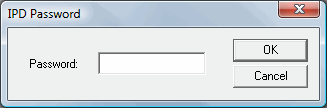
From the Modify Default Parameters dialog box, in the Default Parameters File Name list, select the file you want to use. If the file isn't listed, click Browse to locate and open one from your directory.
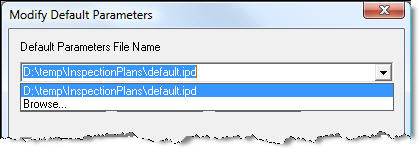
Default Parameters File Name list - Default.ipd
The default path and file name used for your .ipd file is stored in the Parameters File registry entry in the Planner section of the Settings Editor. If no file name is specified, PC-DMIS uses the default value of <PC-DMIS Install Directory>\default.ipd.
Decide if you want to edit parameters on an existing .ipd file or edit parameters on a new one.
If you want to open and modify an existing .ipd file, click the Open button to show the Default Parameters dialog box for the selected .ipd file.
If you want to create a new .ipd file, click Create to show the Default Parameters dialog box for the new .ipd file.
Default Parameters
To edit a property, from the right column, click on that property's value to show a drop-down list.
Select the drop-down list, and choose a different value. These values may represent distance, amount, or some measured value. You can select values from option lists or toggle fields.
Option lists provide a list of choices relevant to the associated item.
Toggle fields provide only two choices, such as ON/OFF, YES/NO, or TRUE/FALSE.
If you want to sort the List of properties alphabetically, click the Sort check box.
Select either Inches or Millimeters to determine how units are displayed in the Default Parameters dialog box. PC-DMIS also converts imported Inspection Plans to the specified units if they are different from the Inspection Plan units.
Click the Collapse/Expand All button to collapse or expand the List of properties.
If you do not achieve the desired results for imported Inspection Plan items, you may need to update the needed parameter and recreate the .ipd file. Also, note that .ipd files are only compatible with the version in which they were created. For example, an .ipd created for PC-DMIS 4.2 is not compatible with PC-DMIS 4.3.
Click OK to open the Save As dialog box, or click Cancel to abort any changes that have been made.
Click Save to save the .ipd file.
If you want to make the file listed in the Default Parameters File Name box the default file, click Set as Default. This copies any inspection planner settings for plan features contained in that file and sets the equivalent default registry entries to those settings.
Click Close.