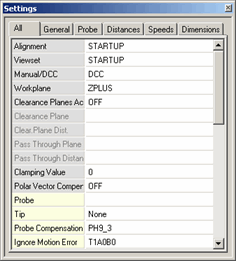
Select View | Other Windows | Settings Window to open the Settings window.
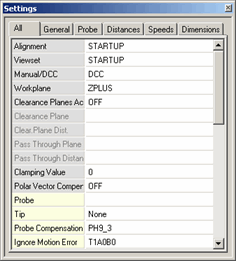
Settings window
This dockable window contains several tabs of frequently modified settings. Each tab contains color-coded, editable settings, specific to that tab. The settings are linked to your cursor's current location in the measurement routine and updates their display to match the setting in the measurement routine at the cursor's location. For example, if you have multiple LOADPROBE commands, and you select each LOADPROBE command in the Edit window, PC-DMIS updates the Settings window to display the selected LOADPROBE command.
Editing a Setting
To edit a setting, simply click on the field to the right of the setting, and select a different option, or type a new value. When you change a setting, PC-DMIS inserts the appropriate parameter change into the measurement routine at the cursor's location.
Available Settings
The following tabs and settings are available. The shaded background on the cells in the table below indicates the default color associated with those settings:
For a brief description on these settings, click the links below.
*These items are not available when using a portable device.
For in-depth documentation, find the specific options in one of these topics:
You can also insert many of these settings from the Insert | Parameter Change submenu.
More: