 ) option, PC-DMIS uses Optical
Character Recognition (OCR) to process the file.
) option, PC-DMIS uses Optical
Character Recognition (OCR) to process the file.When you import an image
or .pdf file that contains GD&T tolerance information with the GD&T Selection Mode (from File) ( ) option, PC-DMIS uses Optical
Character Recognition (OCR) to process the file.
) option, PC-DMIS uses Optical
Character Recognition (OCR) to process the file.
You can access GD&T Selection Mode (from File) from one of these:
File | Import menu
PC-DMIS then displays the GD&T from Capture window and the detected tolerances:
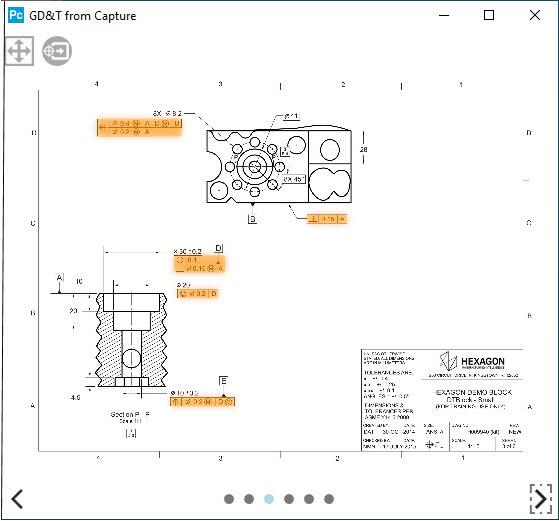
GD&T from Capture window with detected GD&T tolerances in orange
This is a re-sizeable and movable window. You can double-click the title bar to maximize the window or to restore it to its previous size. The image on each page of the file scale to fit the window.
Screen Elements
 Fit to page - This sizes the contents of the current
page to the dimensions of the window.
Fit to page - This sizes the contents of the current
page to the dimensions of the window.
 Process whole page - This processes all highlighted
orange GD&T tolerances on all pages.
Process whole page - This processes all highlighted
orange GD&T tolerances on all pages.
Orange highlight - A GD&T tolerance with this color means it has been identified by OCR and can be imported into the routine.
Yellow highlight - A GD&T tolerance with this color means it is the active tolerance and that the OCR widget is waiting for you to take action to proceed. The software creates a temporary GD&T callout in the Graphic Display window, and the OCR widget provides some brief instructions on how to proceed.
Green highlight - A GD&T tolerance with this color has been processed, and an appropriate Geometric Tolerance or other similar command exists for it the routine.
 - The
gray dots at the bottom of the window show the total pages. The blue dot
shows which page is the current page.
- The
gray dots at the bottom of the window show the total pages. The blue dot
shows which page is the current page.
 - The
buttons at the bottom of the window let you go to next and previous pages.
- The
buttons at the bottom of the window let you go to next and previous pages.
Panning and Zooming
Just like in the Graphic Display window, you can use the mouse wheel to zoom in and out on the drawing. You can right-mouse drag to pan the drawing.