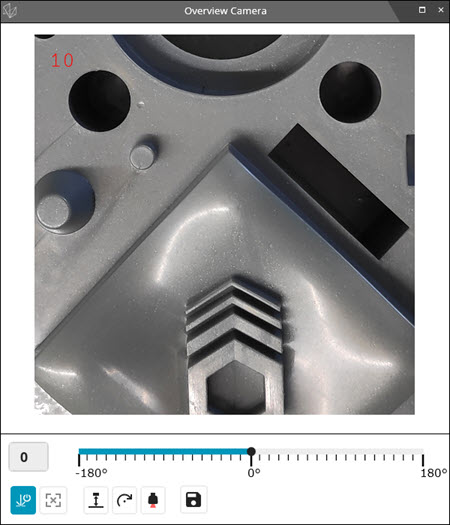
The Overview Camera dialog box lets you see a live video stream of the part from the sensor.
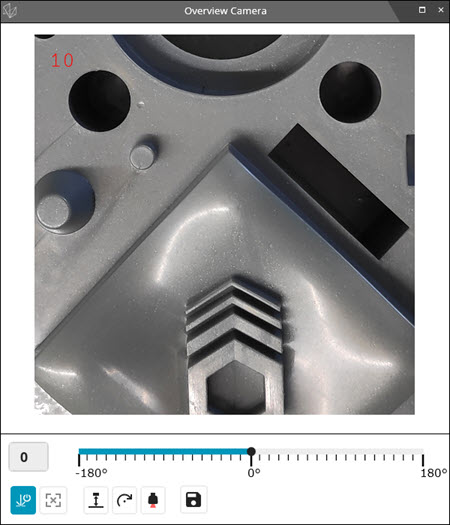
Overview Camera dialog box
This box sets the orientation of the image, or you can adjust the horizontal slider to set the orientation value between -180 degrees and 180 degrees.
 Laser start/stop
- This button turns the laser on or off.
Laser start/stop
- This button turns the laser on or off.
 Visual guide on/off/dynamic - This button shows
a drop-down toolbar with these options:
Visual guide on/off/dynamic - This button shows
a drop-down toolbar with these options:
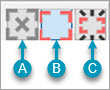
Drop-down toolbar
A (Off) - This button turns the Visual Guide off.
B (On) - This button places the Visual Guide in Standard mode where it stays on.
C (Dynamic) - This button places the Visual Guide in Dynamic mode. The Visual Guide will flash based on whether you use the Standard or Extended FOV options, and the position of the laser scan line.
For details, see the "The Overview Camera (OVC) and the Visual Guide" topic.
 Show/Hide WDI
- This button shows or hides the Work Distance Indicator that is used
to indicate the distance to the surface normal to the sensor.
Show/Hide WDI
- This button shows or hides the Work Distance Indicator that is used
to indicate the distance to the surface normal to the sensor.
 Show/Hide Angle
- This button shows or hides the applied rotation of the sensor to the
image.
Show/Hide Angle
- This button shows or hides the applied rotation of the sensor to the
image.
 Show/Hide Probe
Tip - This button shows or hides the sensor on the image.
Show/Hide Probe
Tip - This button shows or hides the sensor on the image.
 Save Image
- This button opens the Save As dialog box.
You can use this dialog box to save captured images as .bmp files.
Save Image
- This button opens the Save As dialog box.
You can use this dialog box to save captured images as .bmp files.
More: