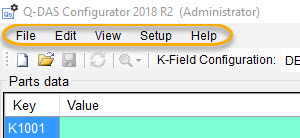
The menu bar lists the File, Edit, View, Setup, and Help items. When you click on any menu item, the item displays a list.
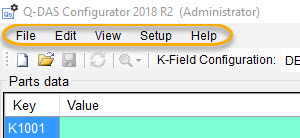
Menu bar
File Menu
Open Q-DAS Data File - Loads the Q-DAS data file associated with the measurement routine. For details about Q-DAS data files, see "Using Q-DAS Configurator".
Create Q-DAS Data File - Creates a new Q-DAS data file. For details, see "Creating the Q-DAS Data File".
Update - Updates the Q-DAS data file with any changes that were made to the measurement routine. For details, see "Updating the Q-DAS Data File".
Update from DFQ file - Updates the active Q-DAS data file with the K-field values from a .dfq file. For details, see "Updating the Q-DAS Data File from DFQ File".
Close - Closes the Q-DAS data file.
Save - Saves the Q-DAS data file as an .xml file. For details about Q-DAS data files, see "Using Q-DAS Configurator".
Save As - Displays the Save As dialog box to save the Q-DAS data file to a different directory and/or with a different file name. For details about Q-DAS data files, see "Using Q-DAS Configurator".
Recent Files - Displays the names of the Q-DAS data files that you previously opened.
Exit - Closes the Q-DAS Configurator application.
Edit Menu
Find and Replace - Enables you to quickly find and replace values in the Q-DAS data file. For details, see "Editing the Q-DAS Data File".
Read Characteristics in Report Mode - Allows you to read all characteristics that were displayed in Report mode. This happens when you click File | Create Q-DAS Data File.
Read Characteristics in Last Execution Mode - Allows you to read in all characteristics that were displayed in the last Execution mode. This happens when you click File | Create Q-DAS Data File. You can use this option when you need your dimensions in a QdasData file after you measure dimensions in loops or sub-routines.
You can select either Read Characteristics in Report Mode or Read Characteristics in Last Execution Mode at a time. This selection helps to read the dimensions that are measured in loops or in sub-routines. The Read Characteristics in Report Mode is the default selection.
Duplicate Check for K2001 - If you select this item, Q-DAS Configurator immediately checks for duplicates in the K2001 field. Otherwise, this item checks for duplicates when you save the data file or select the item again.
View Menu
Toolbar - Displays or hides the toolbar.
Statusbar - Displays or hides the status bar.
Setup Menu
K-Field Configuration - Opens the Setup K-Field Configuration dialog box. For details about this dialog box, see "Setting Up K-Field Configuration".
Q-DAS Catalog File - Opens the Setup Q-DAS Catalog File dialog box. For details about catalogs, see "Setting Up the Q-DAS Catalog File".
Predefined Values - Opens the Setup Predefined Values dialog box. For details about how to set up predefined values, see "Setting Up Predefined Values".
Study Options - Opens the Setup Study Options dialog box. For details about studies, see "Setting Up Study Options".
Interface Options - Opens the Setup Interface Options dialog box. For details about how to set up the Q-DAS ASCII Transfer Format, see "Setting Up Interface Options".
Q-DAS Web Service - Opens the Q-DAS Web Service Settings dialog box. For details about how to set up the Q-DAS web service, see "Setting Up Q-DAS Web Service".
Help Menu
View Help - Opens the online Help for Q-DAS Configurator.