
PC-DMIS Help Center - 2022.1
Click here to see this page in full context

Home > Using the Help > An Overview of the Help Structure and Interface
Current Help File: PC-DMIS Help Center
PC-DMIS uses a browser-based HTML Help system. To launch the PC-DMIS Help file at any time in the Help viewer, you can do one of the following:
Double-click the PC-DMIS Help shortcut on your desktop that the PC-DMIS installer creates
From inside PC-DMIS, select Help | Contents (or press F1)
By default, the software tries to launch the most up-to-date Help for PC-DMIS 2022.1 from the Internet. If the software cannot detect an Internet connection, it then attempts to open an offline Help file. The offline help file exists on your local machine if you chose to install it from the PC-DMIS installation files. You can also change the default to open the offline help with the Help | Use Offline Help menu option.
The PC-DMIS Help initially shows the Help Center introductory topic. This topic contains helpful links to internal and external topics and resources:
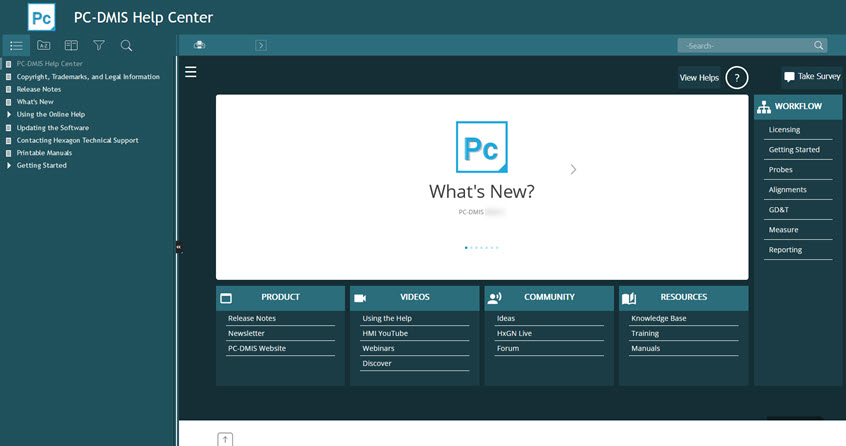
The PC-DMIS Help File - Introductory Topic
A typical topic contains these main areas:
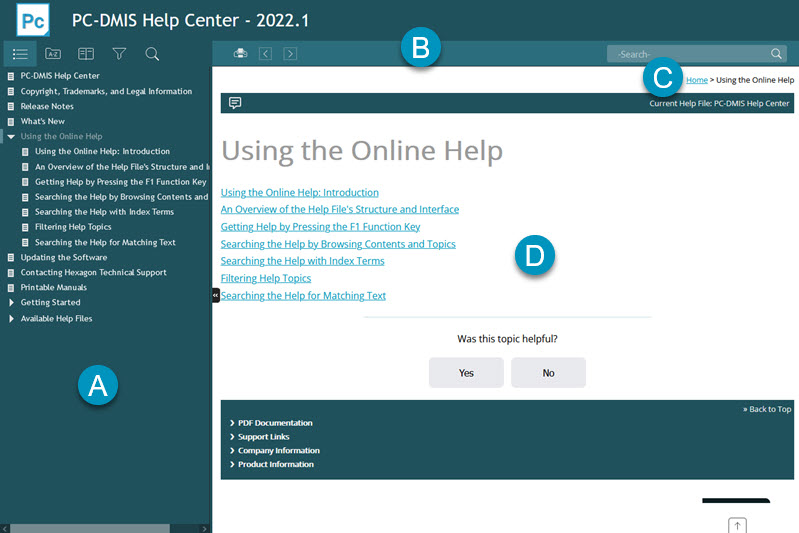
Click Expand ( ) to show the Navigation
pane. This pane displays the following tabs to help you navigate, search
for, and filter topics. You can click Collapse
(
) to show the Navigation
pane. This pane displays the following tabs to help you navigate, search
for, and filter topics. You can click Collapse
( ) to hide the pane.
) to hide the pane.
From left to right, this pane contains these tabs:

Table of Contents - This tab allows you to search by contents. See "Searching the Help by Browsing Contents and Topics".
Index - This tab allows you to search by alphabetized index entries. See "Searching the Help with Index Terms".
Glossary - This tab displays definitions of various terms used in the Help.
Filter - This tab allows you to customize the Help to better suit your needs so that you're not presented with so many topics when you browse through the Table of Contents or search the Help. See "Filtering Help Topics".
Search - This tab allows you to search for matching text. See "Searching the Help for Matching Text".
The Toolbar at the top of the Help viewer contains these buttons:

Print - This button lets you print the contents of the Topic pane. It displays a standard Print dialog box where you can choose the printer to accept the topic's content. This is good for quick printouts of a few topics.
Back ( )
/ Forward (
)
/ Forward ( ) - These
buttons move back and forward through main sections (or chapters)
of a Help file.
) - These
buttons move back and forward through main sections (or chapters)
of a Help file.
Search - This behaves the same as the Search tab. You can type a word or a series of words to search in the Help, and then click the search hourglass button to display relevant topics. See "Searching the Help for Matching Text".
On typical topics, the Breadcrumbs area exists between the Toolbar area and Topic pane:
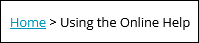
Breadcrumbs provide you with a hierarchal view of where the topic is in context with its direct-line ancestor topics. This provides you with a convenient way to view earlier parent topics within the topic's current tree level in the Table of Contents tab. You can click the Home link to go to the initial introductory topic of the current Help file.
This area does not exist in the introductory topic.
The Topic pane is the main part of the Help. It displays the contents for the selected topic.