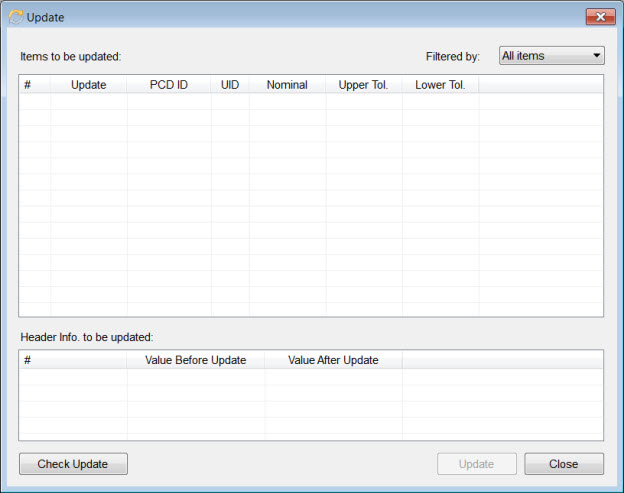
If you change a measurement routine and that change would affect the results, then you need to update the Q-DAS data file. For example, you can modify the measurement routine in these ways:
Add a dimension
Delete a dimension
Edit the name of a dimension
Modify the nominal and tolerance values for the dimensions
To update the data file, follow these steps:
Modify the PC-DMIS measurement routine.
To open the Q-DAS Configurator application, select the Operation | Q-DAS | Open Configurator menu option.
From Q-DAS Configurator, select File | Update to open the Update dialog box.
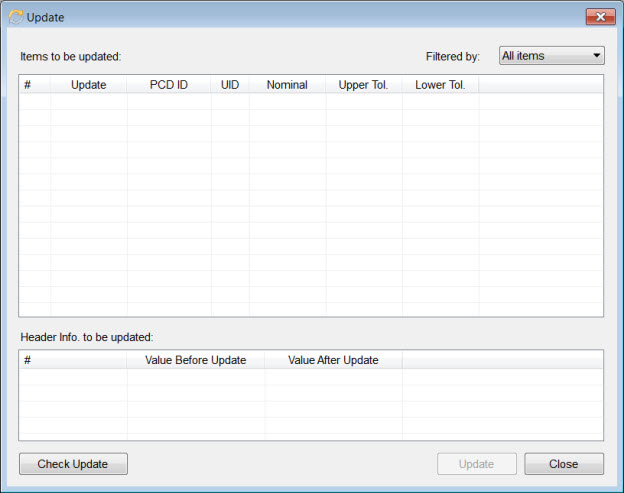
Update dialog box
Click Check Update. Q-DAS Configurator reads the measurement routine, determines the changes, and displays the changes in the dialog box. The processing time varies and depends on the size of the measurement routine.
To filter the changes, select the desired option in the Filtered by list: All items, Added items, Removed items, or Modified items.
The Update column then displays the type of update. The changes in the header of PC-DMIS appear in the Header Info. to be updated area.
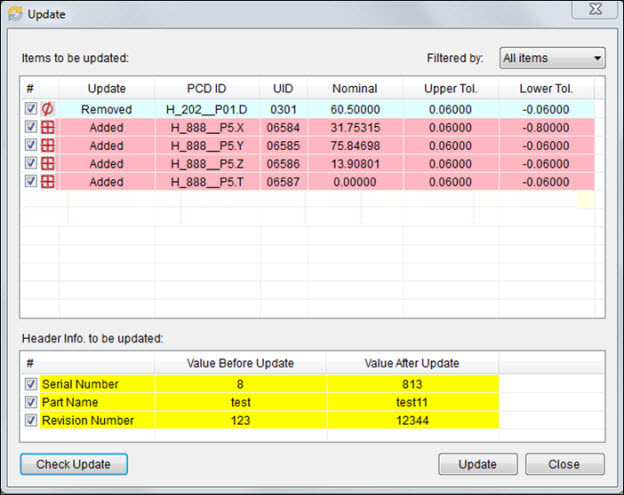
Example of Update dialog box
The values that you modified appear in red.
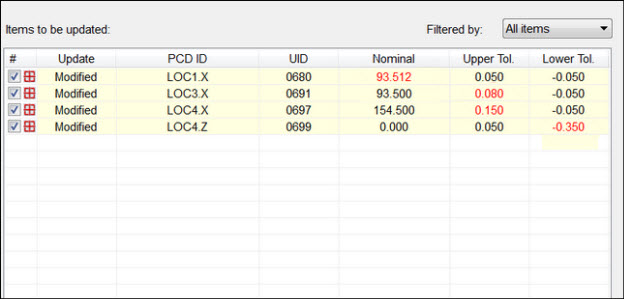
Example of modified values
If you want to view the data for an item before it was modified in the measurement routine or removed from the measurement routine, right-click on the modified or removed item in the Items to be updated area. A shortcut menu opens with a Locate option. When you click this option, the item becomes highlighted in the Characteristics data area.
Select the items that need to be updated and then click Update to complete the process.
The update process inserts the items in measured order in the Q-DAS data file.
To save the data file with the same name, select File | Save. To save the file with a different name, select File | Save As.
The values for the K2001 field must be unique when you save the data file. If the field has any duplicate or blank values, Q-DAS Configurator displays a message and saves the file with the errors.