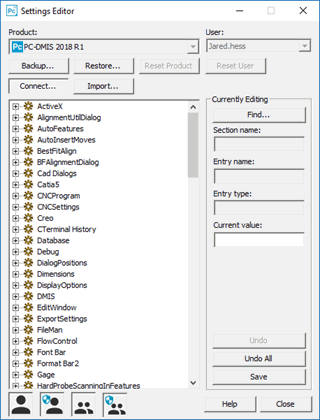
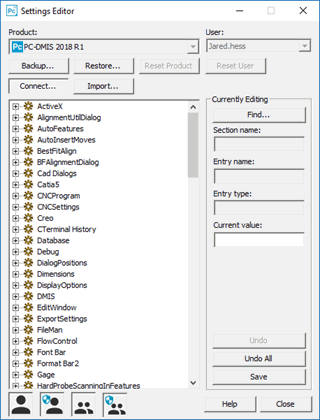
PC-DMIS Settings Editor
Beginning with version 2022.1, PC-DMIS no longer stores its settings inside the Windows registry.
PC-DMIS stores its settings in JSON files. PC-DMIS reads the entries each time it starts.
JSON Files
PC-DMIS stores its user settings and system settings in the UserSettings.json and SystemSettings.json files respectively.
We strongly recommend that you only make changes using the Settings Editor application.
UserSettings.json
Beginning with version 2022.1, PC-DMIS stores its user settings in the UserSettings.json file. The file is available in this folder:
C:\Users\<username>\AppData\Local\Hexagon\PC-DMIS\2022.2
Before 2022.1, PC-DMIS used to store its User settings in the Windows registry in this key (for example, 2021.2):
Computer\HKEY_CURRENT_USER\SOFTWARE\Hexagon\PC-DMIS\2021.2
SystemSettings.json
Beginning with version 2022.1, PC-DMIS stores its system settings in the SystemSettings.json file. The file is available in this folder:
C:\Users\<username>\AppData\Local\Hexagon\PC-DMIS\2022.1
Before 2022.1, PC-DMIS used to store its System settings in the Windows registry in this key (for example, 2021.2):
Computer\HKEY_LOCAL_MACHINE\SOFTWARE\WOW6432Node\Hexagon\PC-DMIS\2021.2
You must run PC-DMIS as an administrator:
The very first time after installation.
When you migrate the machine interface settings from version 2021.2 and earlier to version 2022.1 and later.
For example, suppose you are using PC-DMIS 2021.2 with a Leitz interface and you upgrade to PC-DMIS 2022.1 and use the same Leitz interface. To do this, you need to run PC-DMIS as an administrator for the first time. Also, if you move from the Leitz interface to the FDC interface, you need to run PC-DMIS as an administrator for the first time.
PC-DMIS Settings Editor
The PC-DMIS Settings Editor gives you the ability to safely modify those entries. However, for most settings, you should make changes inside PC-DMIS itself.
With the PC-DMIS Settings Editor, you can do the following:
Change the settings for PC-DMIS entries.
Back up PC-DMIS entries, data files, probe files, and so on, into a .zip file.
Restore a backed-up .zip file.
Import PC-DMIS settings and other data files from other PC-DMIS versions.
Reset the PC-DMIS application and user files back to their factory defaults.
You must have the proper permissions in order to change the entries. See "A Note on Permissions".
The PC-DMIS Settings Editor application provides you with all the necessary tools to change entries in PC-DMIS.
All known entry values are discussed as part of this document. Updates are regularly made to this document to reflect new strings that have been added to JSON files for PC-DMIS.
More: