On a computer or other device with an Internet connection, request a .clmstart file. Send the request to activation@hexagon.com. The subject of the email can be empty, but the body must contain the Entitlement ID string. When you receive the .clmstart file, transfer it to a portable storage device to the offline computer on which the software needs to be activated.
On the computer being licensed, start the CLM Licensing tool using the appropriate desktop shortcut created during the installation of the Hexagon software product (PC-DMIS, DataPage+, and so on): "CLM Admin" for node-locked licenses or "CLM Admin Server" for floating licenses.
Click the Offline License Transfer option in the middle of the CLM dialog box.
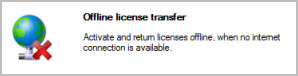
On the next screen, click Activate Licenses.
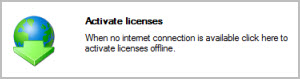
In the top-center area of the next screen, click Browse and navigate to where the .clmstart file is located. Click it, and then click Create Request in the lower-right area of the dialog box.
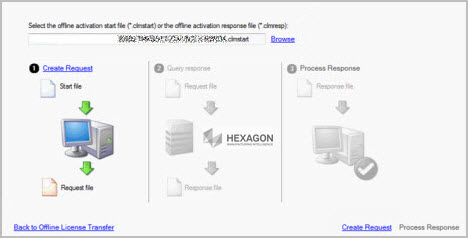
When the request has been processed, click Save Request in the lower-right area of the next dialog box. The file has a .clmreq extension, and is in the same location as the .clmstart file. It is needed to get the .clmresp file.
Send the generated .clmreq file to activation@hexagon.com. The body of the email must contain the license EID, and the .clmreq file must be attached. A reply email from Hexagon is sent back to you with the .clmresp file. Copy it back to the computer being licensed.
On the offline computer being licensed, start up the appropriate CLM tool described in step 2 above, and click Offline License Transfer.
Click Activate Licenses from the next dialog box.
Click Select Response in the lower-right area, and browse to the .clmresp file. Click the file to select it, and then click OK. The software processes the .clmresp file and performs the license activation.
If you have problems during this process, see the "Troubleshooting Offline Activation Issues" topic.
The license is activated. Your Hexagon software application can be started and used.