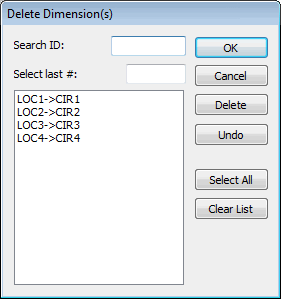
PC-DMIS allows you to delete existing dimensions in two ways:
You can select dimensions in the Edit window and press the Delete key on your keyboard.
You can use the Delete Dimensions dialog box, discussed below.
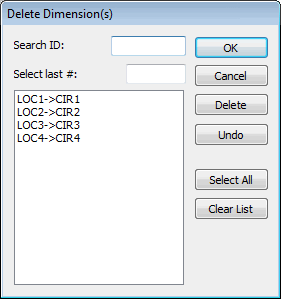
Delete Dimensions dialog box
The Delete Dimensions dialog box (Edit | Delete | Dimension) lets you permanently remove any dimensions from the measurement routine. Use this option when you need to remove a number of unnecessary dimensions. The Delete Dimensions dialog box only lists those features above the current cursor position in the Edit window.
Select the dimensions to delete, and then click Delete to mark them for deletion. Click OK to delete items marked for deletion.
Search ID - This box selects matching dimensions after you press Tab. For more information, see "Search ID".
Select last # - This box selects a number of dimensions from the end of the list. For more information, see "Select Last #".
Delete - This button places a text fragment of "del" next to selected dimensions in the list to mark them for deletion. You can select all the dimensions from the list by clicking Select All. This deletion is not permanent until you click OK.
Undo - This button restore all the dimensions that are marked for deletion after clicking Delete. This button does not restore deleted dimensions once you click OK.
Select All - This button selects all the features in the list. For more information, see "Select All".
Clear List - This button clears any selected features from the list. For more information, see "Clear".