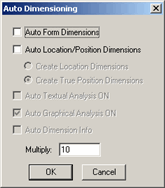
The Preview window displays general information about a feature as well as more specific dimensional information. It contains these options:
ID - This box determines the name label for the measured feature or dimension.
SD - This box determines the Standard Deviation for the measured feature.
#Hits - This box determines the number of probe hits taken to measure the feature.
Hide - The Hide button closes the Preview window. You can open the Preview window by selecting View | Preview Window.
Accept - The Accept button accepts the measurement and creates an automatic dimension for the feature. You can only select this functionality using the Auto Dimension Setup button (see "Auto Dimension Setup" for details).
View - The View button displays the Analysis window for the appropriate dimension for the measured feature. See "Inserting Commands Related to the Analysis Window" for a discussion on the Analysis window.
Auto Dimension Setup - Selecting the Auto Dimension Setup button displays the Auto Dimensioning dialog box:
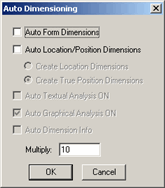
For information on this dialog box, see "Auto Dimension Setup" under "Setup Options: Dimension tab" in the "Setting Your Preferences" chapter.
AX - This list displays the selected axes in the Preview window. You can select these axes: X, Y, Z, D, R, A, T, PR, PA, M, V, L, PD, RS, RT, S, H. You can view information on up to six axes at one time by selecting them from the various AX lists.
For information on these axes, see "Default Axes" and "Sheet Metal Axes" in the "Using Legacy Dimensions" chapter.
NOMINAL - This box determines the nominal (or ideal) values for each axis.
+ TOL - This box determines a tolerance value above the nominal value for which the measurement is still acceptable.
- TOL - This box determines a tolerance value below the nominal value for which the measurement is still acceptable.
MEAS - This box determines the actual measured values.
MAX - This box determines the maximum value you can have before your measurement goes out of tolerance.
MIN - This box determines the minimum value you can have before your measurement goes out of tolerance.
DEV - This box determines the measurement's deviation from the nominal value.
OUTTOL - This box determines the value by which the measured value is out of tolerance.
If a sound file is associated with the Preview Window Feature In Tolerance event, a sound plays when a dimension is within tolerance. If a sound file is associated with the Preview Window Feature Out Of Tolerance event, a sound plays when a dimension is out of tolerance. For help with associating sound files with events, see "Setup Options: Sound Events tab".