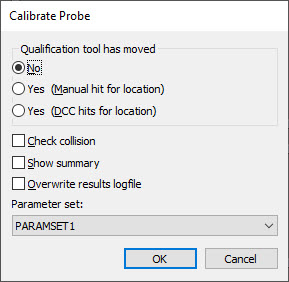
The Autocalibrate command automatically calibrates the current probe during measurement routine execution. PC-DMIS begins the calibration routine once it executes the command.
To insert this command, select Insert | Calibrate | AutoCalibrate Probe from the menu.
The Edit window code for this command reads:
AUTOCALIBRATE/PROBE, PARAMETER_SET=, QUALTOOL_MOVED=Y/Y/N, CHECK COLLISION=Y/N, SHOW_SUMMARY=Y/N, OVERWRITE_RESULTSFILE=Y/N
PARAMETER_SET= This field specifies the name of a defined set of probe qualification parameters. A default set named ALL-TIPS-WITH-DEFAULTS is always available and calibrates all tips defined for the current probe. It uses the default set of qualification parameters, which are the last ones that were used interactively. To create your own parameter sets, see "Parameter Sets".
QUALTOOL_MOVED= This field sets your response to the computer’s query of whether or not the calibration tool has moved. It can be set to one of these three options:
YES_DCC - This means the calibration tool has moved but PC-DMIS should use DCC hits to attempt to locate the calibration tool. You may use this option when you have repositioned the qualification tool to nearly the same previous location.
YES_MANUAL - This means the calibration tool has moved, but PC-DMIS requires you to take a manual hit to locate the sphere.
NO - This means the calibration tools has not moved.
CHECK COLLISION= This YES / NO field determines whether or not PC-DMIS enables the Leg Collision check. If the Leg Collision check is disabled, this field is set to NO, and you cannot change it. The software enables the Leg Collision check on both Bridge and horizontal/dual arm machines. If you have a vertical machine, this option is only available on the vertical calibration tools. PC-DMIS does not support this functionality on star probes or laser sensors.
SHOW_SUMMARY= This YES / NO field determines whether or not PC-DMIS displays a summary of the calibration.
OVERWRITE_RESULTSFILE= This YES / NO field determines whether or not PC-DMIS overwrites or appends information sent to the results file. This is the same results file that’s referenced when calibrating interactively.
In this example, the AUTOCALIBRATE command performs the calibration using a custom parameter set named PARAMSET1. The ASSIGN commands get the parameter set name from the command. The COMMENT command then displays the parameter set name in an Operator comment:
AUTOCALIBRATE/PROBE, PARAMETER_SET=PARAMSET1, QUALTOOL_MOVED=NO,
CHECK COLLISION=Y, SHOW_SUMMARY=NO, OVERWRITE_RESULTSFILE=NO
ASSIGN/AC=GETCOMMAND("Autocalibrate Active Probe", "UP", 1)
ASSIGN/PSET=GETTEXT("Parameter Set",0,AC)
COMMENT/OPER,NO,FULL SCREEN=NO,AUTO-CONTINUE=NO,
"The parameter set is " + PSET
You can press F9 on the command block to edit the command block through the Calibrate Tip or Calibrate Probe dialog box:
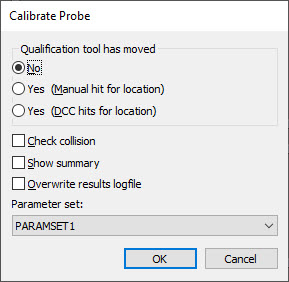
Calibrate Probe dialog box
If the Leg Collision check is disabled, the Check collision check box is unavailable and unmarked.
You can also insert a command to automatically calibrate multiple arms. For more information, see "Performing an Automatic Calibration" in the "Using Multiple Arm Mode" chapter.
More: