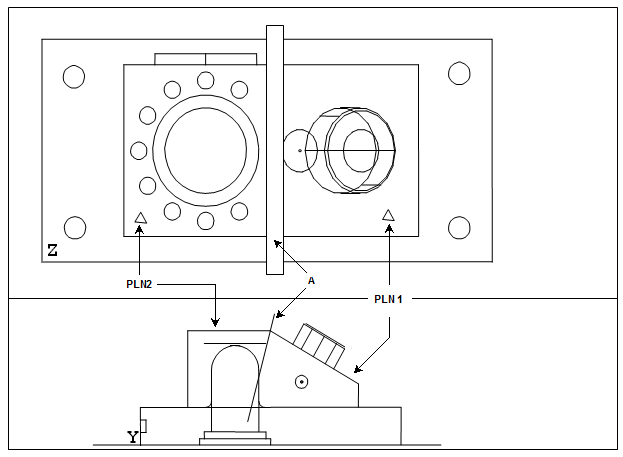
A - Constructed plane equally spaced between two planes (PLN1 and PLN2).
A plane can be constructed from any two features. The resultant plane (mid plane) is equally spaced from the centroids of the two specified input features.
To construct a mid plane:
Open the Construct Plane dialog box (Insert | Feature | Constructed | Plane).
From the Method list, select the Midplane option.
From the Feature list, select two features of any type.
From the Display area, select how you want PC-DMIS to display the constructed plane. For details, see the "Using the Display Area" topic in this documentation.
If you want to change the feature theoretical values, select the Feature theoreticals check box and type in the values. For details, see the "Specifying Feature Theoreticals" topic in the PC-DMIS Core documentation.
Click the Create button.
The Edit window command line for this option would read:
CONSTR/PLANE,MID,feat_1,feat_2
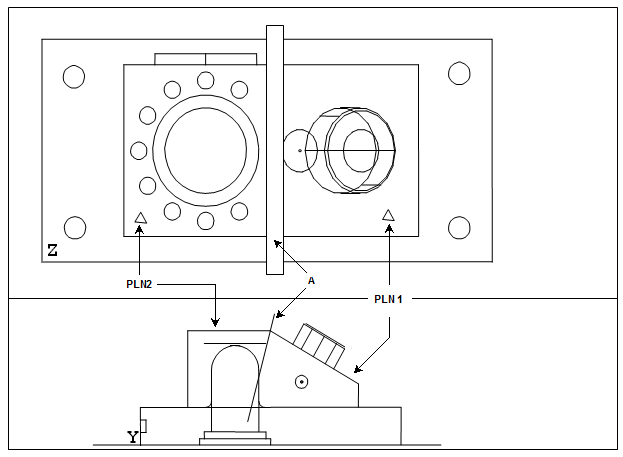
A - Constructed plane equally spaced between
two planes (PLN1 and PLN2).
Constructing a Plane from Two Planes
The constructed plane and its vector depends on the input features used:
If you select planes for both input features, then the mid plane is located where it bisects the smaller included angle between the two input planes.
If you don't select a plane for both input features, then the constructed mid-plane passes through the point midway between the centroids of the two input features. The constructed plane's vector runs from the first input feature's centroid to the second input feature's centroid.