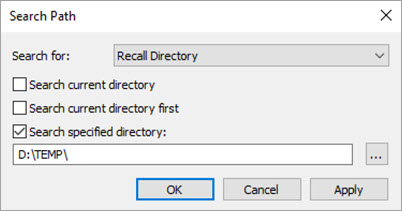
The Insert | Alignment | Recall menu option recalls an alignment that was previously created in the current measurement routine (Internal Alignment) or saved from another measurement routine (External Alignment). You can also recall an alignment using the Alignments list on the Settings toolbar. For information, see the "Settings Toolbar" topic.
You must save alignments (.aln) in the same folder as your measurement routine (.prg), or in a sub-folder where you saved your measurement routine. If not, you must use the Search Path dialog box (Edit | Preferences | Set Search Path) to specify where to recall your alignments.
For example, if you save your measurement routine in the "C:\Users\Public\Documents\Hexagon\PC-DMIS\2021.2" folder, and you save your alignment in "C:\Users\Public\Documents\Hexagon\PC-DMIS\2021.2\folder1\folder2", you can use this command in the Edit window to recall the alignment:
RECALL/ALIGNMENT,EXTERNAL,FOLDER1/FOLDER2/A1
However, if you save your measurement routine in a different drive, such as "D:\TEMP\folder1", you must define the recall path in the Search Path dialog box (Edit | Preferences | Set Search Path).
To do this:
Open the Search Path dialog box.
From the Search for list, select Recall Directory.
Select the Search specified directory check box.
Enter the folder location you want PC-DMIS to search in to recall your files.
Click Apply and then OK to set the recall location and close the Search Path dialog box.
For this example, the Search Path dialog box will look like this:
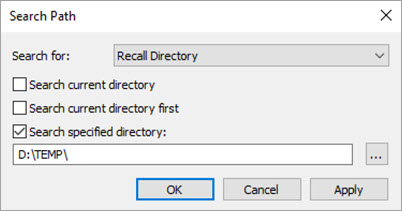
Example Search Path dialog box
You can now use this command in the Edit window to recall the alignment:
RECALL/ALIGNMENT,EXTERNAL,A1
PC-DMIS uses the path you set for the Recall Directory option in the Search Path dialog box for an A1 alignment.
Even if you save your alignment in a new sub-folder to the location you defined, PC-DMIS can locate the alignment. For example, you can create the folder "D:\TEMP\folder1". Because this is a sub-folder of the path defined in the Search Path dialog box, you can use this command successfully without making any further changes in the dialog box:
RECALL/ALIGNMENT,EXTERNAL,FOLDER1/A1
You can only insert the command outside an alignment block.
The Alignment Block is the block of text in the Edit window that defines the alignment. It consists of the ALIGNMENT/START command and ends with the ALIGNMENT/END command.
The Recall list in the Alignment Utilities dialog box (Insert | Alignment | New) also enables you to recall an existing alignment, but it only enables you to recall alignments previously created in that measurement routine (internal alignments).
Before an alignment can be recalled to another measurement routine, you must save it to a folder with the Insert | Alignment | Save menu option. For information on how to do this, see "Saving an Alignment".
If the alignment you want to recall has different units of measurement than the current measurement routine, its measurement units are automatically converted to the units of measurement of the current measurement routine.
All recall external alignment commands re-load their external alignment file when the measurement routine is first opened. During this process, if the new alignment transforms differ from the existing alignment, PC-DMIS displays a prompt asking if you want to update affected commands in the Edit window to use the new alignment. For more information, see "Updating Commands When Loading a Measurement Routine" in the "Updating Dependent Commands When the Alignment Changes" topic.
More: