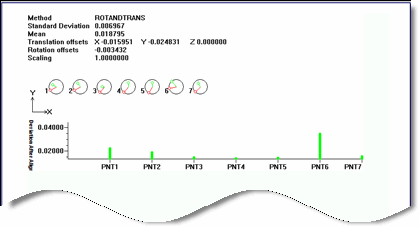Access the Alignment Utilities dialog box (Insert | Alignment | New).
Click the Best Fit button. The Best Fit Alignment dialog box appears. You will use this dialog box to create the Best Fit alignment. See "Description of the Best Fit Alignment Dialog Box" if you need information about the dialog box.
Select the features to be used out of the Available features list box. These will be displayed in the Alignment features list box.
Define the orientation and degrees of freedom of the alignment by selecting either the 2D, 3D or User Defined options in the Type drop-down list area. For a 2D alignment, also select the correct active plane from the 2D Plane drop-down list.
Select the best fit type by choosing the appropriate options from the Best Fit Method area.
To edit the weights of the features, double-click its weight value in the Alignment features list. The weight value cell will turn into an inline edit field. Edit the value, and then return or click outside the cell to finalize the change.
To set the point of rotation about a given feature, select the feature from the Input List then click the Set button in the Rotate About area of the Advanced tab. Alternately, a value can be entered into the Theoretical and Measured boxes in the Rotate About area of the dialog box.
Click the OK button. The Best Fit Alignment dialog box closes.
Click the OK
button on the Alignment Utilities dialog
box. The dialog box closes. If this new alignment differs from the
existing alignment, PC-DMIS will display a prompt asking if you want
to update affected commands in the Edit window to use the new alignment
(see "Updating
Commands in Learn Mode" in the "Updating
Dependent Commands When the Alignment Changes" topic). If
the alignment doesn't change (or the change is too small to matter),
PC-DMIS simply inserts the alignment without displaying the prompt
or updating any commands. Following execution, PC-DMIS will display
a 3D Alignment Best Fit Graphical Analysis in the Report window.