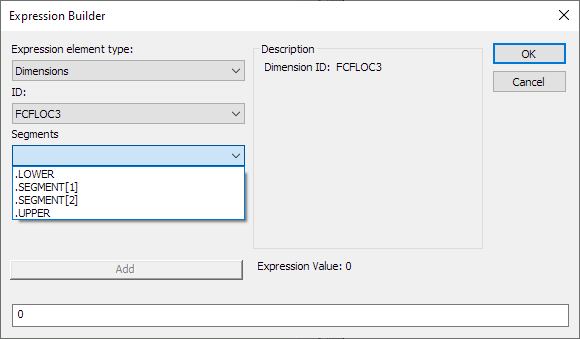
There are many ways to output results from geometric tolerance commands.
Statistical data is one of the most common ways to access results from geometric tolerances. For more information, see the "Tracking Statistical Data" chapter.
Only the STATS/ON,Datapage+ or STATS/ON,QDAS methods of statistical output support Geometric Tolerance commands.
Excel output is another common way to access results from geometric tolerances. For more information, see "Output to an Excel File" in the "Using Basic File Options" chapter of the PC-DMIS Core documentation.
You can also export content with the Excel Form Report (Insert | Report Command | Excel Form Report). For details, see "Using the Excel Form Report Command" section of the PC-DMIS Toolkit Modules documentation.
Expressions are also a common way to access results from geometric tolerances. For a general overview of how expressions work, see the "Using Expressions and Variables" chapter.
The easiest way to construct an expression that references a geometric tolerance is with the Expression Builder dialog box.
Choose the Edit | Expression menu option to access the Expression Builder dialog box. If the menu option is not visible, your Edit window cursor must be on a field that can accept an expression, such as the value of a variable assignment.
From the Expression element type list, select Dimensions.
From the ID list, select the dimension's ID name.
From the Segments list, select the segment to use in your expression. You will see all of the geometric tolerance command's segments listed here:
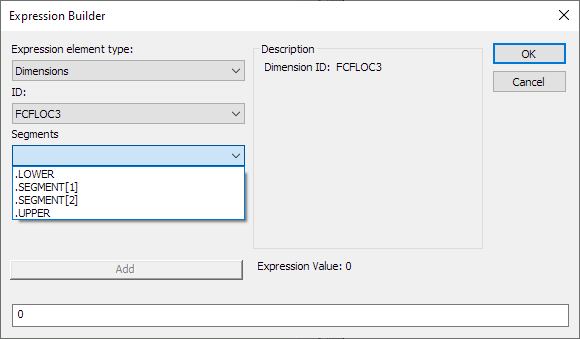
.LOCAL_SIZE accesses the local size
.UAME accesses the unrelated mating envelope size
.SEGMENT[1] accesses the first segment
.SEGMENT[2] accesses the second segment
After you select your segment, the Second Extension list appears. From that list, choose the feature you want to know the results from:

PC-DMIS shows all of the geometric tolerance command's features listed here.
After you choose your feature, the Extension list appears. From that list, choose the extension.
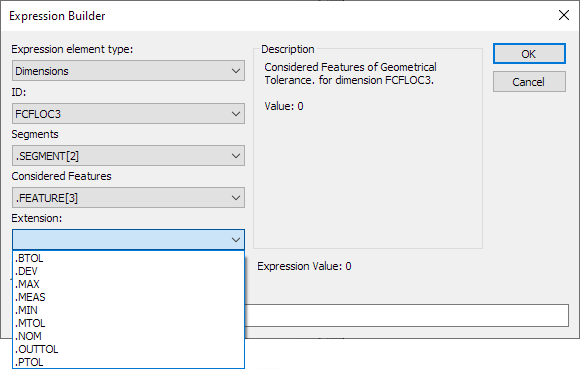
For information on these extensions and what information they contain, see "Valid Extensions for Dimension Reference of Type Double by Example" in "References of Type Double" in the "Using Expressions and Variables" chapter.
Click OK to insert the expression into the Edit window.
GEOTOL_SUMMARY labels
Due to the design of the Geometric Tolerance GEOTOL_SUMMARY labels (GEOTOL_SUMMARY.lbl, GEOTOL_SUMMARY1.lbl, GEOTOL_SUMMARY2.lbl, GEOTOL_SUMMARY3.lbl, and GEOTOL_SUMMARY4.lbl), you should not customize the vertical and horizontal alignment.
The reason you should not customize GEOTOL_SUMMARY labels is that they use a single row for each feature. Because of this, the content (for example, X, Y, Z, PR, PA, and TP) uses non-trimmable carriage returns to define each row of data. If you try to set a horizontal alignment to the GEOTOL_SUMMARY label, it only affects the first row. If you try to set a vertical alignment to the GEOTOL_SUMMARY label, it produces a stair step report since +Tol and -Tol are not shown for X, Y, Z, PR, and PA.
SIZE_GEOTOLERANCE.LBL label
The content in the Geometric Tolerance SIZE_GEOTOLERANCE.LBL labels are individual rows but they are unique in that they group the upper and lower sizes for each feature. For this reason, you should not customize the SIZE_GEOTOLERANCE.LBL label.
Text Mode Dimension Reporting does not support Geometric Tolerance commands. For details on editing text in Geometric Tolerance reports, see "Edit Text Reporting" in the "Changing the Report Window's Content" section of the PC-DMIS Core documentation.