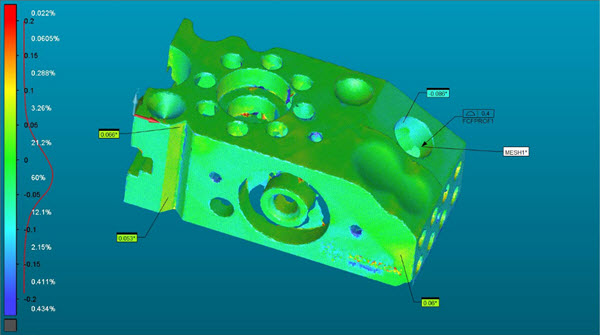
You can use a Mesh COLORMAP to create a Dimension Surface Profile.
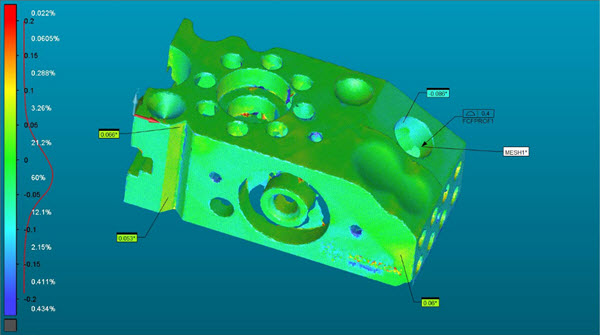
Example of a dimension surface profile created using a mesh colormap
To create a Dimension Surface Profile from a Mesh COLORMAP, follow these steps:
Create a Mesh COLORMAP. For details, see "Mesh COLORMAP Operator".
Make sure you have the Use Legacy Dimensions option selected (Insert | Dimension | Use Legacy Dimensions).
Click the Profile Surface Dimension option from the Dimension toolbar (View | Toolbars | Dimension), or select it from the menu (Insert | Dimension | Profile | Surface). The Surface Profile dialog box opens.
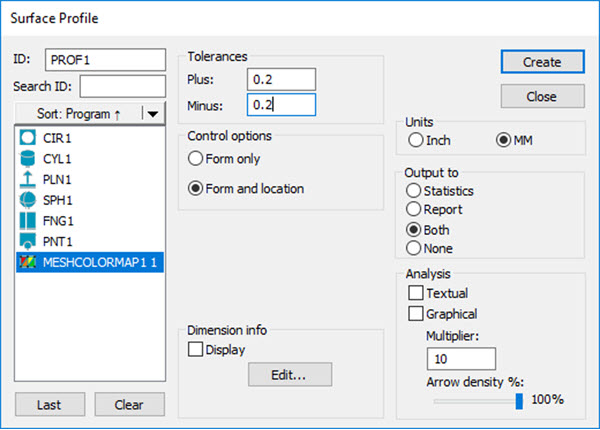
Surface Profile legacy dialog box for mesh colormap
For details on creating a legacy Surface Profile, see "To Dimension a Feature Using the Surface Profile Option" in the "Using Legacy Dimensions" chapter of the PC-DMIS Core documentation.
From the Features list box, select the desired Mesh COLORMAP.
Set the other options as needed and then click Create.
More: