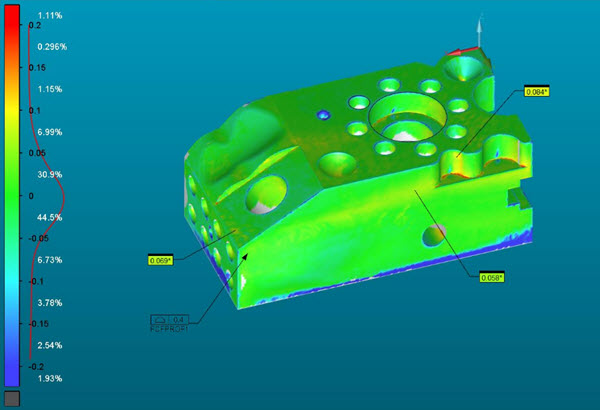
You can use a Pointcloud Surface COLORMAP to create a Dimension Surface Profile.
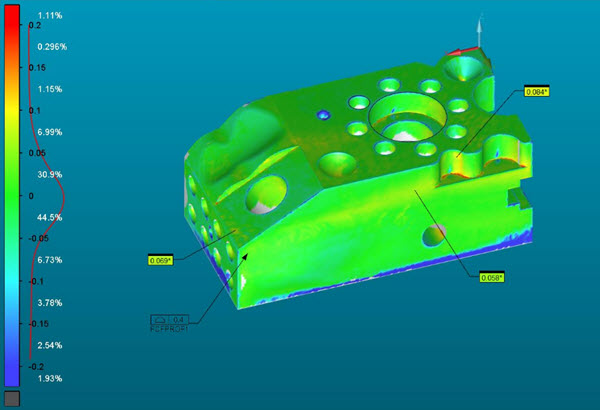
Example of a Dimension Surface Profile created using a Pointcloud Surface Colormap
To create a Dimension Surface Profile from a Pointcloud Surface COLORMAP:
Create a Pointcloud Surface COLORMAP. For details, see "POINT COLORMAP".
Make sure you have the Use Legacy Dimensions option selected (Insert | Dimension | Use Legacy Dimensions).
Click the Profile Surface Dimension option from the Dimension toolbar (View | Toolbars | Dimension), or select it from the menu (Insert | Dimension | Profile | Surface). The Surface Profile dialog box opens.
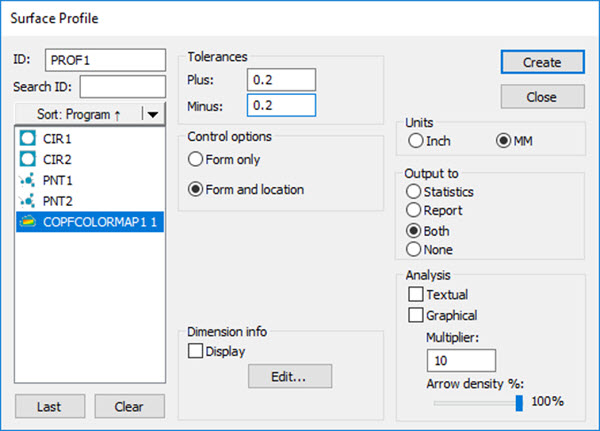
Surface Profile legacy dialog box for Pointcloud Surface Colormap
For details on creating a legacy Surface Profile, see "To Dimension a Feature Using the Surface Profile Option" in the "Using Legacy Dimensions" chapter of the PC-DMIS Core documentation.
From the Features list box, select the desired Pointcloud Surface COLORMAP.
Set the other options as needed and then click Create.
More:
Apply COLORMAP to a CAD model with Multiple Surface Profile Tolerances