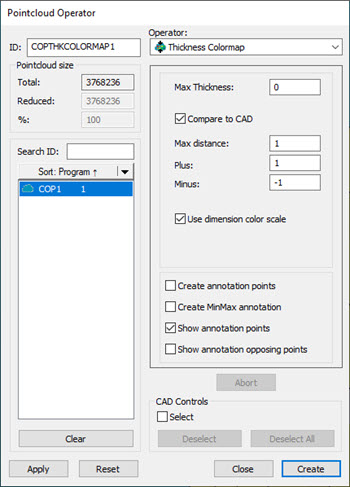Measured Pointcloud Thickness Colormap
To measure a Pointcloud Thickness Colormap:
Click the Pointcloud Thickness
Colormap button  from the Pointcloud toolbar (View
| Toolbars | Pointcloud) or click the menu option (Insert
| Pointcloud | Thickness Colormap) to open the Pointcloud
Operator dialog box for the Pointcloud Thickness Colormap operator.
from the Pointcloud toolbar (View
| Toolbars | Pointcloud) or click the menu option (Insert
| Pointcloud | Thickness Colormap) to open the Pointcloud
Operator dialog box for the Pointcloud Thickness Colormap operator.
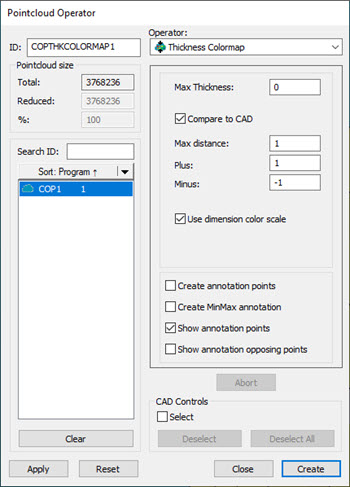
Select a Pointcloud (COP) data object from
the list.
When you measure the thickness of a Pointcloud data object,
you cannot select a method type. PC-DMIS automatically uses the Sphere
method.
Enter the value for Max
Thickness. The software does not evaluate any data value greater
than the Max Thickness value.
Click Apply.
Create Annotations. For details, see "Thickness Colormap Annotations".
Click Create.
More:
Pointcloud
Thickness Colormap
Compare
to CAD Thickness Colormap
Thickness
Colormap Method
Show
the Thickness Colormap in the Report
Thickness
Colormap Annotations
Show
Annotation Opposing Points
Example
Pointcloud File Formats for Thickness Colormaps
Using
the Laser Toolbars
 from the Pointcloud toolbar (View
| Toolbars | Pointcloud) or click the menu option (Insert
| Pointcloud | Thickness Colormap) to open the Pointcloud
Operator dialog box for the Pointcloud Thickness Colormap operator.
from the Pointcloud toolbar (View
| Toolbars | Pointcloud) or click the menu option (Insert
| Pointcloud | Thickness Colormap) to open the Pointcloud
Operator dialog box for the Pointcloud Thickness Colormap operator.