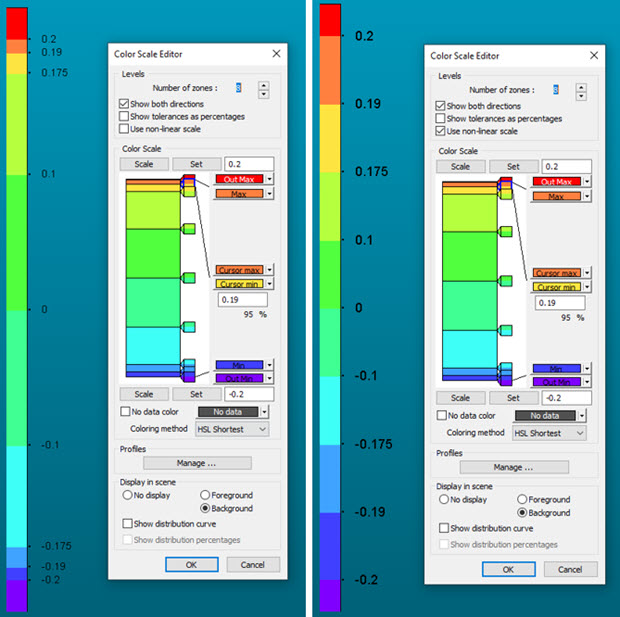
You can change the standard display of the Colormap Scale to a non-linear display from the Color Scale Editor dialog box.
When you define the Number of zones in the Levels area for a Pointcloud or Mesh Colormap, the size of each level is typically proportional to the tolerance values.
If the levels are closely spaced, you can enable the Use non-linear scale check box so the levels are easier to read in the Graphic Display window and in reports. When you enable the Use non-linear scale option, PC-DMIS sets each level to be the same size.
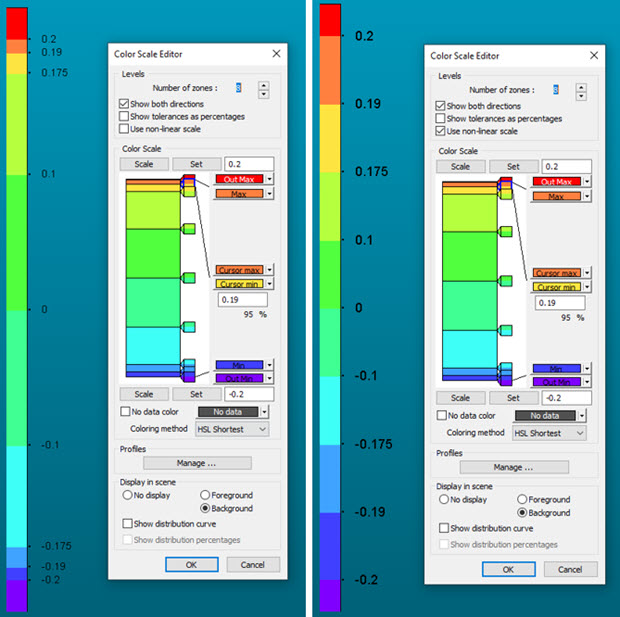
Example of standard (left) and non-linear (right) color scale
To do this:
From the Pointcloud Operator dialog box, select the Surface Colormap or Point Colormap operator from the Operator list.
In the Tolerances area on the right, clear the Use dimension color scale check box, and then click the Edit Color Scale button.
From the Color Scale Editor dialog box, click the Use non-linear scale check box.
See the other topics in this section of the PC-DMIS Laser documentation to make any other changes in the Color Scale area, Profiles area, Display in scene area or how to change a zone's color.
More: