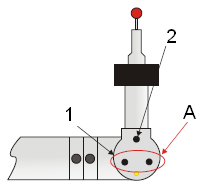
The two modes for a two-button configuration are discussed below:
Measure Mode
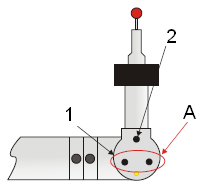
The following Measure Mode functions are available for the buttons indicated above:
1 : DONE - To complete your measurements, press this button for less than one second.
1 : ERASE - To erase the last hit, press and hold this button for longer than one second.
1 : OPEN DRO - If there is no hit in the buffer, press and hold this button for longer than one second.
1 : TOGGLE DRO - With the Readouts window (DRO) already open, press button 1 for less than one second. PC-DMIS shows the T value with the XYZ values in the DRO: XYZT
2 : HIT POINT - To take a hit, press this button for less than one second.
2 : PULLED HIT - To take a Pulled Hit, press this button, pull back, and then release the button within one second. For details on how to take a Pulled Hit, see "Using Pulled Hits for Probe Compensation".
2 : SCAN - To scan your part, press and hold this button for longer than one second. While the button is held, drag your probe over your part to begin the scan.
A : Buttons indicated by a circle with a red arrow perform the same function.
Mouse Mode
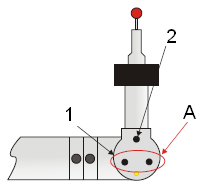
The following Mouse Mode functions are available for the buttons indicated above:
1 : Mouse RIGHT Button - Press this button to interact with popup menus.
1 : PAN - In the Graphic Display window, press and hold this button on the CAD model to pan the image.
2 : Mouse LEFT Button - Press this button to interact with screen selections.
A : Buttons indicated by a circle with a red arrow perform the same function.
Switching Between Mouse Mode and Measure Mode
To switch to Mouse Mode: Press and hold the Take Hit button and then quickly press the Done button (within the first second).
To switch to Measure Mode: Move the cursor to the top of the screen and press the middle button (left mouse button).
To toggle from either mode:
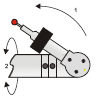
Turn the "F" axis to the limit, then
Turn the "E" axis 90 degrees.