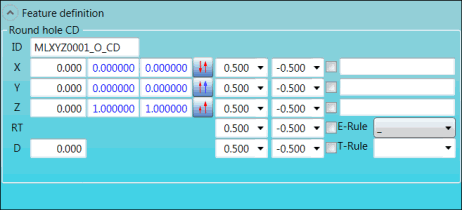
Use the options in the Feature definition group to define additional values for a Hole feature.
Feature Options
The following graphics show the options for each feature.
The ID box displays the appropriate ID for the feature. The images below show examples.
CD, CK, HD and HK features:
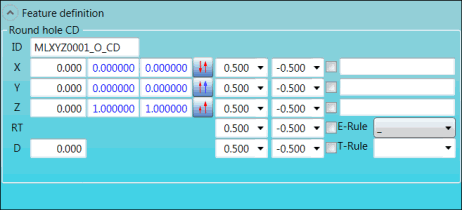
Feature definition group for CD and HD features
DI and DK features:
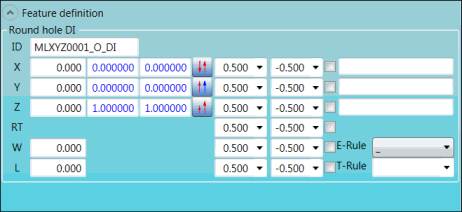
Feature definition group for DI feature
EI and EK features:
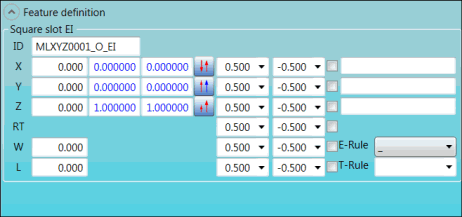
Feature definition group for EI feature
GD and GK features:
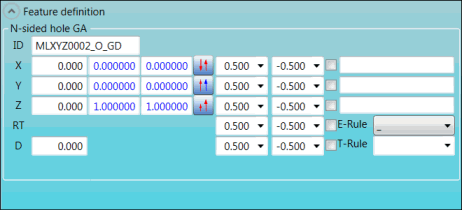
Feature definition group for GD feature
II and IK features:
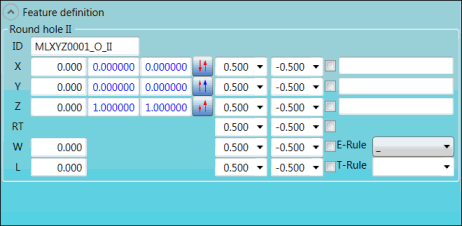
Feature definition group for II feature
Descriptions
The following table describes the options.
For descriptions of the icons that appear in this group, see "Using the Icons".
Item |
Description |
Round hole CD/CK, Round hole DI/DK, Round hole HD/HK, Square slot EI/EK, and Round hole II/IK areas |
When you position your mouse pointer over an option in this area, a screen tip about the option appears. ID box: This box displays the ID of the feature. The option that you select in the E-Rule list becomes part of the ID. X, Y, and Z Center boxes: These boxes display the X, Y, and Z coordinates of the feature's center. I, J, and K Vector boxes: Type the I, J, and K values of the feature's vector for the measurement. I, J, and K RT boxes: Type the I, J, and K values of the feature's RT (report vector) for the evaluation of the point. D box: Type the diameter of the circle. W box: Type the width (i.e., the diameter) of the round slot. L box: Type the length of the round slot. +Tol lists: Select the upper tolerances for the X, Y, Z, RT, and D (diameter) dimension axes. -Tol lists: Select the lower tolerances for the X, Y, Z, RT, and D (diameter) dimension axes. Output X-axis, Output Y-axis, Output Z-axis, Output RT-axis, and Output Diameter check boxes: To print tolerances to the Edit window and to reports (when PC-DMIS is set up to store information in a format to be viewed textually), select the check box for each tolerance that you want to print. The check box for each axis that needs to be evaluated, according to the option you select in the E-Rule list, is automatically selected (and greyed out). You can change these check boxes only by selecting a different option in the E-Rule list. Comments boxes: Type comments in these boxes. The comments appear in front of the dimensions in reports when PC-DMIS is set up to store information in a format to be viewed textually. E-Rule list: Select the E-Rule (evaluation rule), which defines the axis that is tolerated. To view the description of an option, position your mouse pointer over the option. The option that you select becomes part of the ID in the ID box. T-Rule box: Use this box to save the current tolerances in a T-Rule (tolerance rule). This is useful for tolerances that are used often, such as -0.3 and 0.3. You can also recall the tolerances for an existing T-Rule and delete a T-Rule.
Save and Delete options Select Save. The T-Rule appears in the list.
|
More: