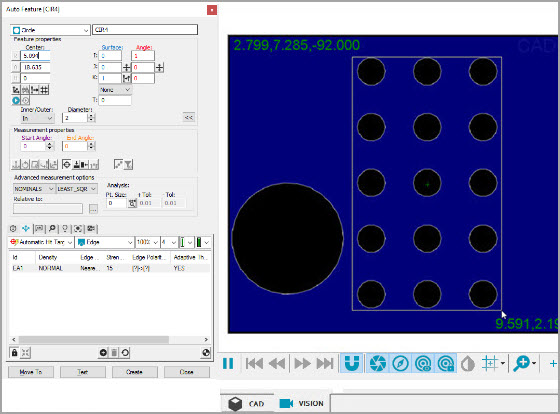
You can create multiple Auto features for these supported feature types by box-selecting the desired features in the image within the Vision tab:
To do this, follow these steps:
Click the desired feature (Circle or Line) from the Auto Features toolbar (View | Toolbars | Auto Features) to access the corresponding Auto Feature dialog box. You can also select the Insert | Feature | Auto | Line or Circle menu option.
Click and drag a box around the desired features in the part image.
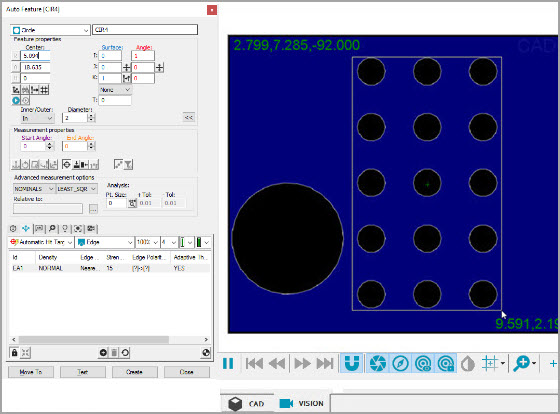
Example of box-selected circle features
When you release the button, PC-DMIS automatically detects and generates any features for the selected Auto feature type within the drawn box.