Click the Large Feature
Mode icon  located along the bottom of
the Hit Target tab in the Probe
Toolbox in the Auto Feature dialog
box for the Line feature.
located along the bottom of
the Hit Target tab in the Probe
Toolbox in the Auto Feature dialog
box for the Line feature.
Target mode for large features is available for the CAD View and Live View with the following caveats:
It is currently only available for Line features
It is available for Teach Mode only
To use Target mode for large features:
Click the Large Feature
Mode icon  located along the bottom of
the Hit Target tab in the Probe
Toolbox in the Auto Feature dialog
box for the Line feature.
located along the bottom of
the Hit Target tab in the Probe
Toolbox in the Auto Feature dialog
box for the Line feature.
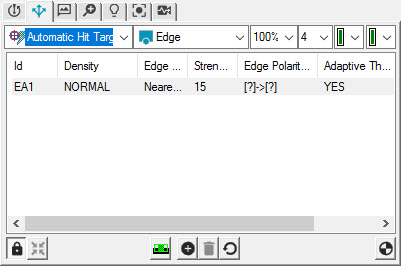
The Large Feature Mode option is only available with the Automatic Hit Target type.
When you close PC-DMIS, the state of the button is saved. The next time you start PC-DMIS, the button is in the same state ("On" or "Off") it was in when you last closed PC-DMIS.
Click the button to toggle it between the "On" and "Off" states. Each time you toggle the button, a Warning dialog box displays.

You can reset warning messages through the General tab in the Setup Options dialog box. For details, see the "Warnings" topic in the "Setup Options: General tab" chapter in the PC-DMIS Core documentation.
Once the Large Feature Mode button is toggled "On", and the feature definition has begun:
The Insert New Hit Target icon and the right-click menu option are disabled
The Delete Hit Target icon and the right-click menu are disabled
The Hit Target Test icon and the right-click menu are disabled
The Target Feature Coverage icon and the right-click menu are disabled
The Set Target Feature Coverage Active Targets icon and the right-click menu are disabled
More: