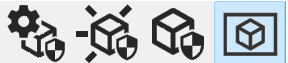
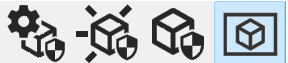
ClearanceCube Toolbar
Use the ClearanceCube toolbar (View | Toolbars | ClearanceCube) to enable or disable options related to ClearanceCube functionality. See "Using the ClearanceCube" in the "Editing the CAD Display" chapter.
The following icons are available:
 ClearanceCube Definition - This icon displays
the ClearanceCube Definition dialog box. For
more details on the dialog box, see the "(Simple)
ClearanceCube Definition" topic. You can also press Alt + C to
open the dialog box.
ClearanceCube Definition - This icon displays
the ClearanceCube Definition dialog box. For
more details on the dialog box, see the "(Simple)
ClearanceCube Definition" topic. You can also press Alt + C to
open the dialog box.
 Activate ClearanceCube Motion - This icon enables
or disables ClearanceCube motion.
Activate ClearanceCube Motion - This icon enables
or disables ClearanceCube motion.
If enabled, your measurement routine uses the ClearanceCube to control its motion and disables clearance planes.
If disabled, your measurement routine uses existing clearance plane commands to control its motion.
You cannot deactivate ClearanceCube if any feature in a measurement routine uses ClearanceCube motion.
![]() Show ClearanceCube
- This icon shows or hides ClearanceCube in the Graphic Display window.
Show ClearanceCube
- This icon shows or hides ClearanceCube in the Graphic Display window.
To increase transparency through ClearanceCube in the Graphic Display window, select the High quality transparency check box in the OpenGL tab of the CAD and Graphic Setup (Edit | Graphic Display Window | OpenGL) dialog box.
![]() ClearanceCube Settings window
- This icon shows or hides ClearanceCube Settings window.
ClearanceCube Settings window
- This icon shows or hides ClearanceCube Settings window.