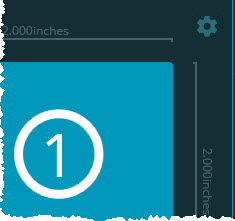
On the Pallet Layout tab of the playlist dialog box, there's a gear button that is next to the pallet's start position:
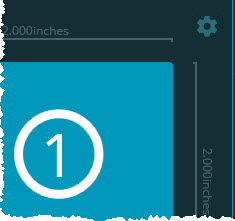
This gear button opens up a small window with settings that are specific for the Pallet Layout tab:
Pallet Axis Reference - This defines the axes of the pallet (or CMM table). You might need to change this if you have a machine with a horizontal ram. By default, this is set to XY for bridge machines that have a vertical, Z-axis ram.
Using Pallet Alignment - This option tells Inspect to use a pre-existing external alignment file (.aln). With this option, you need to define the Starting Offset distance between the pallet's origin and the first part's origin.
Subsequent part measurements in other cells use the same alignment. These are offset according to the x and y part offset values on the Pallet Layout tab.
With Using Pallet Alignment, the pallet is aligned using a pre-existing external alignment. A start offset specifies the distance between the pallet origin and the first part's origin. Subsequent parts are shifted by the pallet size, relative to the first part. Pallet offsets are applied relative to the reference manual alignment. Please take care to orient this alignment to the pallet offset directions.
Select Alignment File - This setting let you choose a pre-defined alignment file for the start position cell. The ... button next to the box shows the Select Alignment File dialog box. You can use this dialog box to choose the PC-DMIS alignment file (.aln). The pathway to the alignment file appears in the box.
Starting Offset - This setting lets you define an offset from the start position to begin the execution. PC-DMIS moves to this offset and starts the execution there instead of at the defined start position. The X, Y, and Z boxes define the offset distance in each axis.
If you have multiple routines in your pallet playlist, additional tabs appear so that you can define the starting offset for each routine. If the origin for your routine, relative to the part, is different from the alignment file's origin, then you need to define a starting offset for that routine. If, however, the origin of that routine, relative to the part, is identical to the alignment file's origin then you don't need to specify an offset for that routine.
Using Part Alignment - This option tells Inspect to use the part alignment in the measurement routine (or routines) used in the playlist. If you have multiple measurement routines, then you need to manually align each part according to the alignment contained in each measurement routine.
Run Manual Alignment on First Part - With this check box, you only need to manually align the first part in the grid with the alignment contained in the measurement routine.
The Run Manual Alignment on First Part check box is available if your pallet playlist only has one measurement routine. With this check box, Inspect only performs a manual alignment on the first part in the grid. If you clear this check box, it uses the existing manual alignment for each part. Be sure to manually align each part to the first cell before you run the playlist.
Subsequent part measurements in other cells use the same alignment. These are offset according to the x and y part offset values on the Pallet Layout tab.
You can find other pallets settings in the Settings tab of the playlist dialog box.