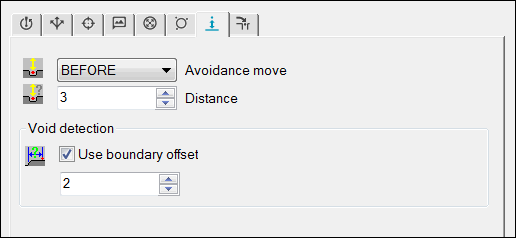
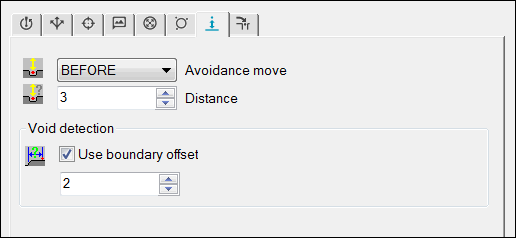
Contact Auto Move Properties tab for a Plane
This tab becomes visible when you have the Auto Feature dialog box open and a contact probe is enabled.
The Contact Auto Move Properties tab contains items that allow you to change Auto Move properties for Auto Features that use contact probes.
A useful way of visualizing how these properties affect
the measurement is to display pathways and hits by using the Show Hit Targets Toggle icon ( ).
).
Auto moves are special moves added to your feature's path lines to help PC-DMIS avoid driving the probe through your feature when it actually measures.
This tab also controls the distance away from voids that measurements are allowed. This tab contains the following items.
Item |
Description |
Avoidance Move |
This list lets you choose the type of avoidance move for your current Auto Feature. This list contains these items:
|
Distance |
This specifies the distance above the first probing or last probing to which the probe will move during execution. |
Void Detection |
This area is only visible for a Plane Auto Feature. It becomes enabled if you select the Void Detection Toggle icon located in the toggle bar in the Measurement properties area. The Use boundary offset check box determines the minimum distance from the void's boundary (an edge) where hits are taken. This distance also defines the increment value the software uses when it searches for the surface after a void is detected.
|