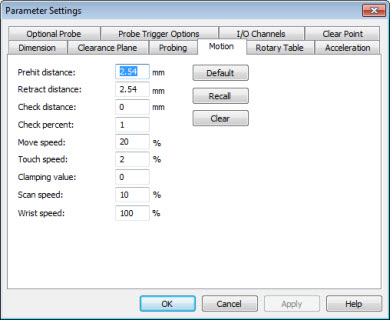
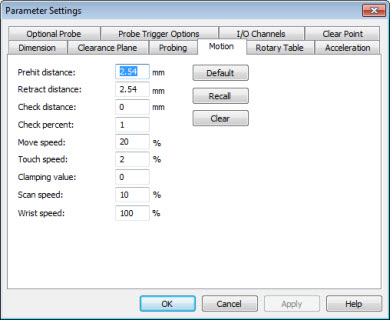
Parameter Settings dialog box - Motion tab
The Motion tab allows you to change the distances that the probe is allowed to travel when taking a hit. It also allows you to set the speed that PC-DMIS uses to take a hit and move from point to point.
To determine whether the speed boxes (Move Speed, Touch Speed, and Scan Speed) list the values as either mm/sec or as a percentage of the total allowed speed, select or clear the Display Absolute Speeds check box on the Part/Machine tab in the Setup Options dialog box.
To edit information in the Motion tab:
Access the Parameter Settings dialog box (Edit | Preferences | Parameters).
Click on the Motion tab. You'll see a variety of boxes.
Highlight the value you want to change.
Type a new value.
Click Apply or OK. PC-DMIS inserts any changed command into your measurement routine.
To reset the motion values to the original factory setting, press the Recall button. The Recall button returns the displayed motion values to the values stored in the PC-DMIS Settings Editor. If the Defaults button is selected, the displayed values are saved to the Settings Editor. For information on the PC-DMIS Settings Editor, view the "Modifying Registry Entries" section.
Changing Animation Speeds: If you want to modify your offline animation speeds, see the Execution area on the General tab in the Setup Options dialog box (Edit | Preferences | Setup). In addition, see the "Executing and Debugging Measurement Routines Offline" topic in the "Working in Offline Mode" chapter.
More: