For example, if Teamcenter is in the E:\TC91 directory, and PC-DMIS 2017 R1 (QA) is in the F:\Program Files\Hexagon\ directory, this image shows what this procedure looks like:
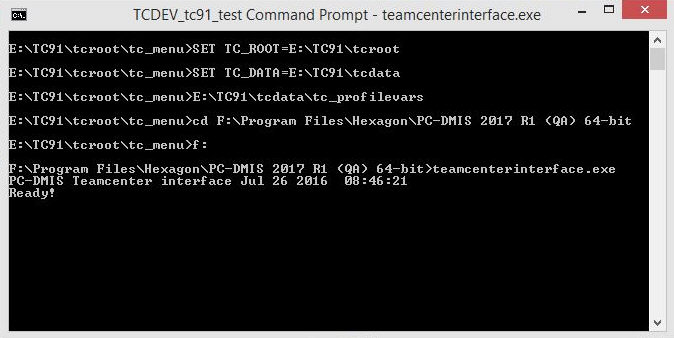
If PC-DMIS cannot communicate with Teamcenter, these troubleshooting tips may resolve the issue:
Verify that you can login and run Teamcenter normally.
Ensure that you have the NX DCI.
Ensure that your LMS license or portlock has the "Teamcenter" option enabled.
Ensure that the TeamcenterVersion registry entry, matches your installed Teamcenter version. For information on this registry entry, see "TeamcenterVersion" in the "PC-DMIS Settings Editor" documentation.
Ensure that startTeamcenter.bat references the correct TC_ROOT and TC_DATA locations.
In a text editor, open up startTeamcenter.bat.
Examine the first two lines to see what directories the TC_ROOT and TC_DATA variables point to.
Ensure that you can connect to Teamcenter via a Command prompt window:
From the Teamcenter install directory, run the file TCDEV_tc91_test Command Prompt. This opens a Command prompt window set to the directory where Teamcenter is installed.
From the Command prompt window, use the cd command to navigate to the directory where you installed PC-DMIS.
From the directory where you installed PC-DMIS, type teamcenterinterface.exe, and press Enter. If PC-DMIS can locate and communicate with Teamcenter, the command prompt window displays "PC-DMIS Teamcenter interface", the date, and the word "Ready".
For example, if Teamcenter is in the E:\TC91 directory, and PC-DMIS 2017 R1 (QA) is in the F:\Program Files\Hexagon\ directory, this image shows what this procedure looks like:
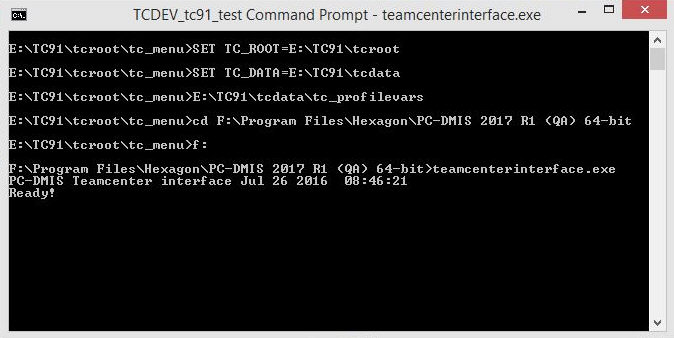
If none of the above tips help, please contact Hexagon Technical Support at https://support.hexagonmi.com/s/. Before you submit a support ticket, generate a debug file. To do this:
From the PC-DMIS Settings Editor, set the DebugTeamcenter registry entry to True. For information on this registry entry and the location of the debug file, see "DebugTeamcenter" in the "PC-DMIS Settings Editor" documentation.
Once you set the above registry entry, attempt to connect PC-DMIS to Teamcenter again in order to generate the debug log file for Hexagon Technical Support.
Submit the ticket and the log file to Hexagon Technical Support.