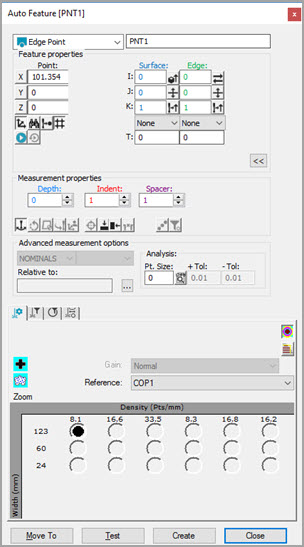
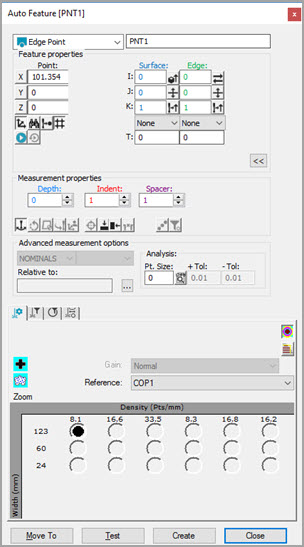
Auto Feature dialog box - Edge Point
To measure an edge point with a laser sensor:
Access the Auto Features dialog box, and select Edge Point.
Do one of the following:
Perform clicks on the CAD to give the point a location and vector. Manually enter any remaining information.
From the Graphic Display window,
use the Laser tab to move the machine to
the point location. Next, from the Feature Properties
area, click the Read Point from Position button
( ). Manually enter any remaining information.
). Manually enter any remaining information.
Manually enter all of the theoretical information for X, Y, Z, I, J, K, and other parameters.
From the Contact Path Properties tab of the Probe Toolbox, specify values for Depth, Indent, and Spacer. PC-DMIS displays a corresponding graphical visualization of the change in the Graphic Display window.
Enter the necessary information in the other Probe Toolbox tabs. Cycle through the Laser Scan Properties, Laser Filtering Properties, Laser Clipping Region Properties, Feature Extraction, and Laser AF Multiple Creation tabs to enter the information.
If desired, click the Test button to test the feature.
WARNING: When you do this, the machine moves. To avoid injury, stay clear of the machine. To avoid hardware damage, run the machine at a slower speed.
Click Create and then Close.
More: