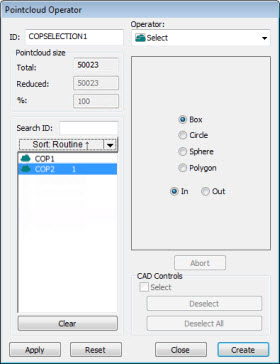
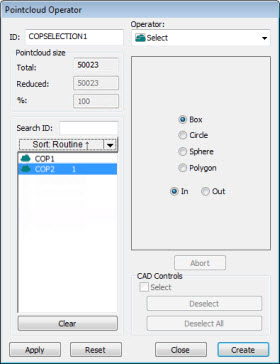
Pointcloud Operator dialog box
The Pointcloud Operator dialog box is displayed by selecting Insert | Pointcloud | Operator from the main menu. The dialog box contains the following elements:
ID - Contains a unique identity of the pointcloud operator command being edited.
Pointcloud size - This area contains the Total size of the pointcloud operator selected in the list box. The Reduced size and the percentage (%) of reduction in size are also shown.
Command List - The list of commands on the left shows the COP or pointcloud operator commands that send data to the pointcloud operator command in the ID box. The Command List section also has these two functions:
Search ID - If there's a long list of operators defined, you can search using the Search ID box to locate specific operators in the list. When you start to enter the operator's ID into the box, the list automatically filters based on your entry.
Sort - The Sort functionality is available to organize the list by ID, Type, Routine, or Time. Select the option from the list and then click the Sort button.
Apply - Applies the operator to the COP or pointcloud operator commands selected.
Reset - Restores all the data stored in a COP command.
CAD Controls - Lets you apply the operation to selected CAD elements. See the "CAD Controls" topic, which describes scanning in more detail.
Operator - This list shows the operator commands that you can select and apply to pointcloud or other operator commands. Depending on the type of operator selected, different options become available in the dialog box. Refer to the following operator types for details:
More: