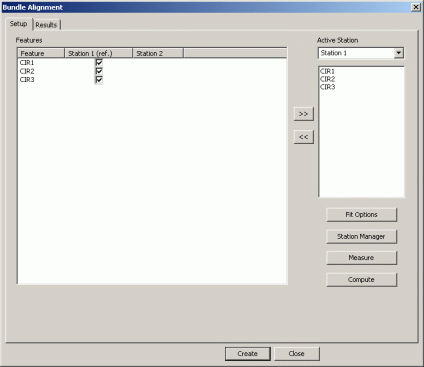
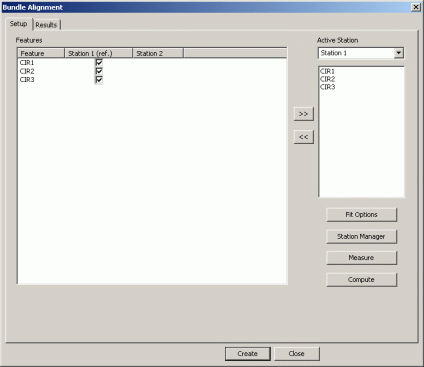
Bundle Alignment dialog box - Setup tab
Setting up the Bundle alignment entails associating "Bundle Alignment Features" that will be measured by multiple Leica Tracker stations. To do this:
Select the check boxes next to the "Bundle Alignment Features" that you would like to include in the Bundle Alignment. Checked "Bundle Alignment Features" will be included in the bundle calculation. If this is the first (reference) station, you would select all of the features that you will measure in Step 3. Only "Bundle Alignment Features" that are added to the Active Station feature list are measured when you click Measure.
By clicking the station name at the top of the column, you can either select or deselect all the features under that column.
Select the next station to use from the Active Station drop-down box. "Bundle Alignment Features" can be measured by some or all of the stations.
Stations that are locked cannot be selected as the active station.
To define the features that
will be measured by the Active Station when
you click Measure, select them from the
Features list and click the Move Right button
 . This adds them
to the list for the Active Station. To remove
features from the Active Station feature
list, select the feature and click the Move Left button
. This adds them
to the list for the Active Station. To remove
features from the Active Station feature
list, select the feature and click the Move Left button  .
.
Click Measure to begin measuring the selected features from the Active Station. The Bundle Alignment is computed after the last measurement has completed.
Review the "Bundle Alignment Results" via the Results tab.
To re-compute the Bundle Alignment, click Compute. This is only needed when you don't like the "Bundle Alignment Results" and you want to modify certain parameters, such as which features to include (check boxes in the Features multi-column list box), or changing the Fit Options settings (like a balanced network). This will redo the computation based on the changed parameters without remeasuring.