
PC-DMIS can print your report or export your CAD model as a PDF 3D file.
To print your report, see "Printing the Report Window" in the "Using Basic File Options" chapter.
To export your CAD model, see "Exporting to a PDF 3D File".
Supported Items and Known Limitations
The PDF 3D file supports the Analysis command, Snapshot (live) command, CADReportObject, and the AnalysisWindowObject.
This file format does not support Legacy HyperReport objects or the ability to append to the file.
Viewing the CAD Model in the File
Once the PDF 3D file is generated, you can use any PDF viewer that is capable of supporting CAD data to view and interact with the CAD model. You can perform pan, zoom, rotate, and part selection operations.
Open the exported PDF file inside of an Adobe viewer that supports 3D content. If you have not enabled 3D content, you must first trust the file.

Use the Options button to trust the file.
Once you trust the file, click the red question mark icon to open the CAD model.
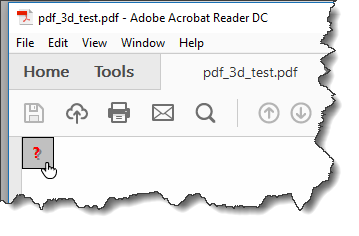
With the CAD model visible, hover your pointer over the CAD model, and use the toolbar that appears to interact with the model.

Additional Information
For information on the different operations you can perform with a PDF 3D file, consult this Adobe documentation:
https://helpx.adobe.com/acrobat/using/displaying-3d-models-pdfs.html