Select a Surface probe.
Open the Ring Scan
dialog box from the menu (Insert | Scan | Ring
Scan), or click the Ring Scan button
 from the Tracker Measure toolbar.
from the Tracker Measure toolbar.
Use the ATS600 Ring Scan function to perform a 360-degree scan (ring or full dome) within a minimum and maximum vertical angle.
To perform a Ring Scan from the Ring Scan dialog box and create the Ring Scan command:
Select a Surface probe.
Open the Ring Scan
dialog box from the menu (Insert | Scan | Ring
Scan), or click the Ring Scan button
 from the Tracker Measure toolbar.
from the Tracker Measure toolbar.
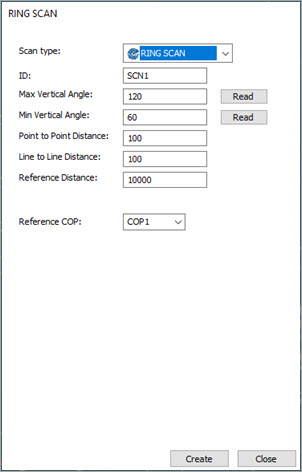
Ring Scan dialog box
Type the Max Vertical Angle and Min Vertical Angle values. You can also click the respective Read button to read the current angle from the tracker.
Type the Point to Point Distance value.
Type the Line to Line Distance value.
Type the Reference Distance value.
PC-DMIS uses the Reference Distance value to calculate the point-to-point and line-to-line density as the value attainable at this distance. PC-DMIS computes the amount of lines and points it "needs" to achieve the density defined at the Reference Distance.
For example, if you keep the default values for Point to Point Distance (100), Line to Line Distance (100) and Reference Distance (10000), and you measure a wall at 5000 mm distance, you should have a higher density.
Select the Reference COP from the list.
Click Create.
More: