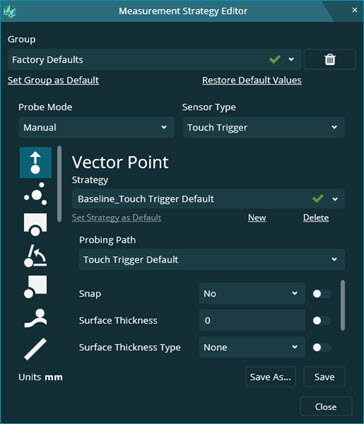
You can use the Measurement Strategy Editor (MSE) to modify the settings for all the Auto features. You can store the modified settings as strategies and as custom groups.
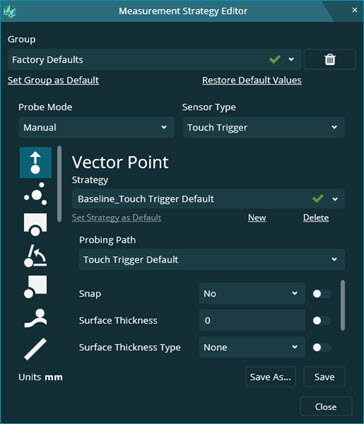
Measurement Strategy Editor
To access the MSE, select Edit | Preferences | Measurement Strategy Editor. By default, PC-DMIS shows the MSE for CMM configurations. For portable configurations, it hides the MSE.
If the MSE is not available, you can enable it with the Use Measurement Strategy Editor check box from the Setup Options dialog box, General tab. For more information, see "Use Measurement Strategy Editor" in this chapter.
For more information on the MSE, follow the links below:
More:
Creating or Modifying Strategies
Attaching a Scan Adaptive Strategy to a Supported Feature
For information on the different settings in the MSE, see "The Auto Feature Dialog Box" in the "Creating Auto Features" chapter and "Using the Probe Toolbox" in the "PC-DMIS CMM" documentation.
For information on the measurement strategy widget, see "Using the Measurement Strategy Widget" in the "Creating Auto Features" chapter.
For information on measurement strategies in general, see "Working with Measurement Strategies" in the "PC-DMIS CMM" documentation.