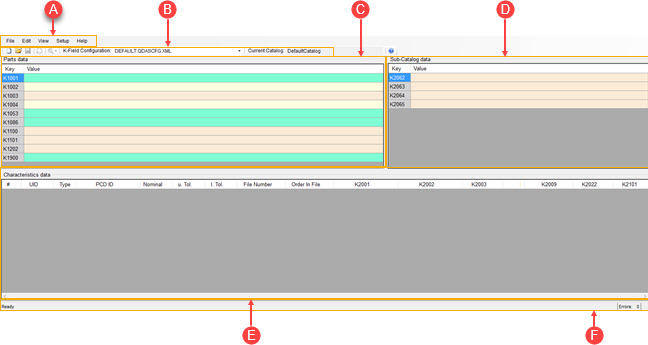
This section covers the user interface elements that make up the main Q-DAS Configurator interface.
To open the Q-DAS Configurator application, from the Operation menu, point to Q-DAS, and then click Open Configurator.
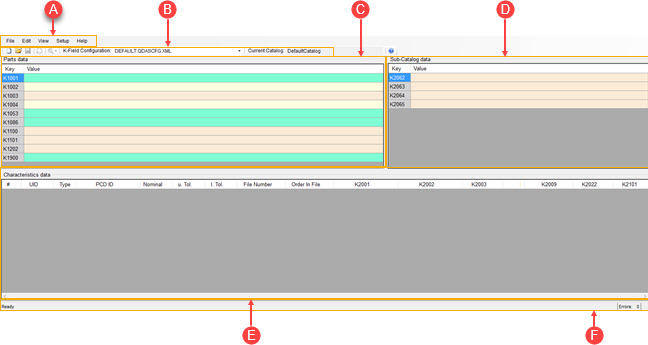
Q-DAS Configurator application
Menu bar - This element provides access to the File, Edit, View, Setup, and Help menu items.
Toolbar - This element provides access to the equivalent options on the menu bar.
Parts data area - This area displays the measurement routine's header data.
Sub-Catalog data area - This area displays the measurement routine's sub-catalog data.
Characteristics data area - This area displays the measurement routine's dimension data.
Status bar - This element displays various status messages.
After you create the Q-DAS data file for the measurement routine in PC-DMIS, the information appears in the Parts data and Characteristics data areas.