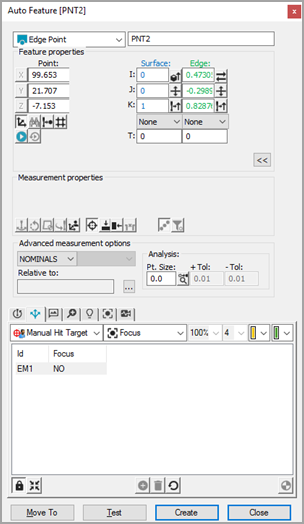For machines supporting DCC
motion, select DCC Mode  if you want to create and measure edge points in DCC mode.
if you want to create and measure edge points in DCC mode.
Select Auto
Edge Point ![]() from the Auto Feature toolbar. You can also
select the Insert | Feature | Auto | Point | Edge
Point menu option. This opens the Auto Feature
(edge point) dialog box.
from the Auto Feature toolbar. You can also
select the Insert | Feature | Auto | Point | Edge
Point menu option. This opens the Auto Feature
(edge point) dialog box.