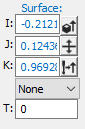
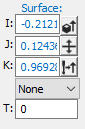
I, J, and K Boxes
These boxes contain the I, J, and K normal vectors that you supply. The I, J, and K should always point away from the surface. After the new value is created, PC-DMIS normalizes the vector, making its length one unit. This vector is used for probe compensation. PC-DMIS displays a corresponding colored arrow showing the surface vector.
If you cannot see the vector arrow or if it appears too small, try changing the value in the Pt. Size box in the Analysis area. Setting Pt. Size to 0 will generally set both the point and the arrow to a desirable size.
For vector point, surface point, and high points: The IJK Surface boxes display the approach direction for the hit that was taken to create the Auto feature. For vector points, if you display the feature in Polar coordinates, and modify the A angle, the surface vector updates automatically. For more information on how to switch between Cartesian and Polar coordinates, see "Polar / Cartesian Toggle".
For high points: After execution, the IJK normal vector will display the approach vector for the high point in the current workplane.
For the circle, cylinder, sphere, and cone features: The IJK Surface boxes define the feature centerline. A cone's vector is very important. The normal vector of a cone feature is the direction of the cone from its tip to its base. The height and depth of a cone are always relative to this vector.
For the square slot, round slot, ellipse, and notch features: The IJK Surface boxes define the surface normal vector of the plane that the feature lies in (the plane parallel to the feature).
For a plane feature: The IJK Surface boxes define the approach direction for the plane's hits.
For a line feature: The IJK Surface boxes help define the edge for the auto line hits. Specifically, it defines the surface perpendicular to the surface on which the hits for the line are taken. In other words, it is always perpendicular to the edge vector. See "Example of Auto Line Vectors".
The T ("thickness") list and box enable you to select the thickness type (theoretical, actual, or no thickness). For more information, see "Use Thickness".
Icons
Icon |
Description |
|
|
|
|
|