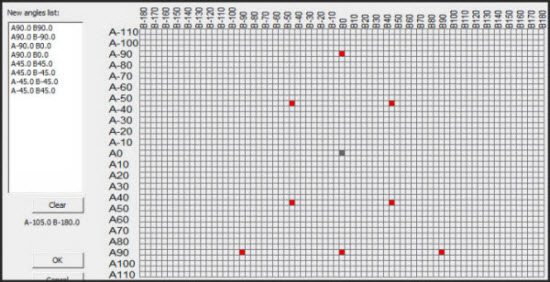
Some machines come with three extensions: short, medium, and long. For your first calibration, it's best to use a short extension. If you have other extensions to use on each arm, you would need to perform a mapping for each additional extension. Since you have already created a mapping using the shortest extensions, you need to now do mappings of the other two extensions (long and medium extensions for both arms).
This step is needed before we can calibrate and use probe changers that will hold the different extensions.
Your probes should be named or renamed using a format that corresponds to the different extension lengths and the different arms.
For example, this procedure uses the following:
ARM1_1 is the short extension on arm 1
ARM1_2 is the medium extension on arm 1
ARM1_3 is the long extension on arm 1
ARM2_1 is the probe with the short extension on arm 2
ARM2_2 is the medium extension on arm 2
ARM2_3 is the long extension on arm 2
PC-DMIS supports multiple maps. You can potentially even have a separate map for each probe. But having so many maps is very impractical, given the work and attention needed for a single mapping procedure. So, when possible, try to group similar probe lengths together so that they use a single map. However, you should create a new map if the range between probe extensions is very large.
Map the Long Extensions
Two new maps are needed for the long extension. To do this, create a new map by repeating Step 6, Step 7, and Step 8; this time however, use the probes with the long probe extensions.
Map the Medium Extensions
For the medium extensions, you can update the extensions to an existing map.
Access the Probe Utilities
dialog box (Insert | Hardware Definition | Probe)
for the probes with the medium extensions, and using the Add
New Angle dialog box add at least 9 angular positions. This
defines the calculation of the new offset, due to variation in the
extension. These are some good recommended angles to use:
[0,0] [90,90] [90,-90] [-90,-90] [-90,90] [45,45] [45,-45] [-45,-45]
[-45,45]
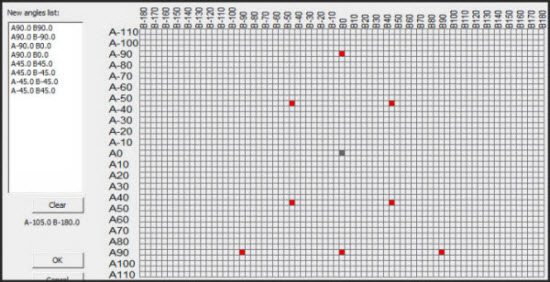
Example - Add New Angle dialog box showing the suggested angles
Access the Measure Probe dialog box.
Choose Calibrate tips. Since you are updating an existing map, not creating a new one, you'll see that Calibrate the unit and Create new map are both grayed out.
Click Calibrate.
The next step provides information on calibrating the probe changers.