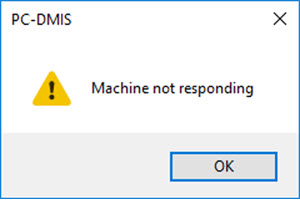
When you start PC-DMIS, it loads and connects to the default Portable device based on the default environment. You can setup an environment for your Portable device and set it as your default environment when PC-DMIS starts up. This can also be done if you define the default environment with the appropriate Portable device during installation (if you have the PCD_Interface.AllPortable) or from the Edit | Select Environment File menu option. You can create new environments that you can load after PC-DMIS starts up from the Edit | Create/Edit Environment menu option. For details on creating, editing, and setting default environments, see "Environment Configurtor" in the PC-DMIS Core documentation.
It is important that you make sure your RDS and TCP/IP settings are correct.
PC-DMIS displays the machine status in the Status bar.
If PC-DMIS cannot connect to a Leica Tracker (AT40x, AT500, ATS600, AT901, or AT9x0), the software informs you with a message in the Status bar. This occurs if the machine was not turned on, for example.
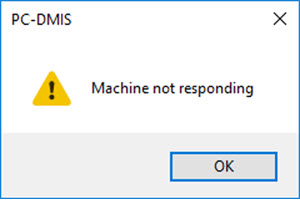
If PC-DMIS is unable to connect to the machine, you can work offline.
When you connect to a machine online that has an RDS scanner as the active probe, the scanner is automatically recognized. For details, see the "Portable Interface Information for Applications and Sales" topic in the PC-DMIS Portable documentation.
If you run version 4.3 or earlier of RDS, PC-DMIS displays a warning message stating that you cannot scan with the installed version and that you should upgrade to a newer version to enable scanning.
More: