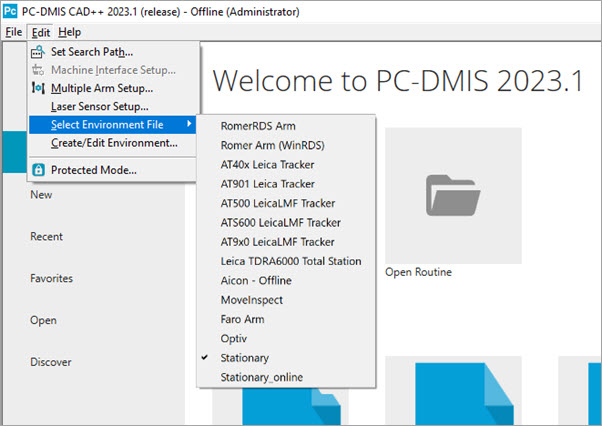
You can select or switch the portable interface at start-up.
To do this:
Start PC-DMIS but do not open a measurement routine.
From the opening PC-DMIS screen, click Edit | Select Environment File from the menu.
Select the portable interface you want PC-DMIS to run from the list of available interfaces. A check mark identifies the active portable interface.
You can uncheck a selected Portable interface and run PC-DMIS with no portable interface selected. In this case, the software uses the interfac.dll (if it exists) the next time PC-DMIS starts up.
When you select a device from the Select Environment File menu list, the software restarts and switches the interface.
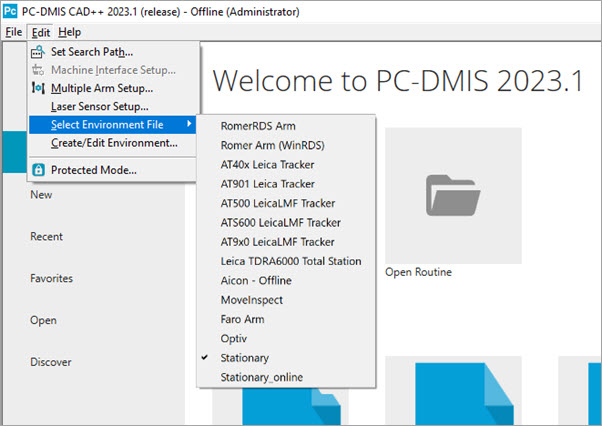
When you select a portable interface:
The Status bar shows the selected interface and the machine status.

The toolbars specific to the selected interface are available but are not automatically displayed. If you work with multiple portable interfaces, you can define a layout in PC-DMIS for each portable interface type and then save them to the Window Layouts toolbar. This saves you time by not having to redefine your PC-DMIS screen components whenever you change interfaces. For details on how to setup PC-DMIS window layouts, see "Setting Up the Screen View" in the PC-DMIS Core documentation.
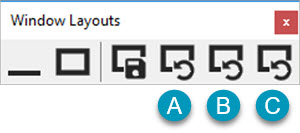
A - LeicaLMF
B - RomerRDS Scan
C - Aicon Offline
When you open a measurement routine with one interface, but the routine was created with another interface, PC-DMIS does not change machine-specific commands. For example, Tracker parameters are recorded for measured features. The software does not remove these parameters when you open the measurement routine with a different portable interface.
What This Menu Option Does Not Do
If you run PC-DMIS in offline mode, the software does not insert a probe command. PC-DMIS may display the Probe Utilities dialog box and allow you to select a probe.
PC-DMIS does not check or make changes to the RDS and TCP/IP settings. You are responsible for ensuring these communication parameters are correct for the selected interface.
If you create a program with one device type, and then run it on another device type, PC-DMIS does not modify the program. This means that you are responsible for changing the probe commands.
If your license only contains the PCD_LaserInterface.All option, you must add the applicable shortcut flag for your device's laser sensor type. For details, see "Software Configurations" in the PC-DMIS Core documentation.
Also, some additional information is recorded for tracker measurements. PC-DMIS does not remove this information if you run a program with a different device, nor will PC-DMIS add the information if you run a program from another device on a tracker.
More: