
When you measure contact Auto features, the feature ID and hit count appear in the wrist display. The hit count shows the number of hits taken followed by the number of hits required. For example, 0/4 indicates 0 hits taken and 4 hits required.
Sample Hits
When the contact Auto feature contains sample hits, the sample hits are first measured followed by the feature hits. The sample hit count has an asterisk (*) and the wrist display highlights it in yellow showing it is the focus measurement. The display updates the number of hits taken during the measurement process.
When you complete all the sample hit measurements, the hit count turns green.

RA8 wrist display for contact Auto feature - sample hits
Feature Hits
Once you complete the sample hits, the feature hit count turns yellow to show it is the focus measurement. The wrist display updates the number of hits taken during the measurement process. After you complete the required number of hits, the hit count turns green.

RA8 wrist display for contact Auto feature - feature hits
You can end the feature measurement with the appropriate arm button.
The wrist display shows the feature form and size for ten seconds, or until you start the next measurement.
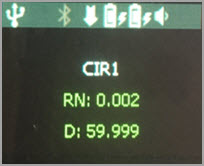
RA8 wrist display for contact Auto feature - feature hits completed
More:
Hexagon Portable Arm (RA8) Wrist Display
RA8 Wrist Display - Measured Features in Guess Mode
RA8 Wrist Display - Re-executing Measured Features
RA8 Wrist Display - Measured Features with Find Nominals Enabled