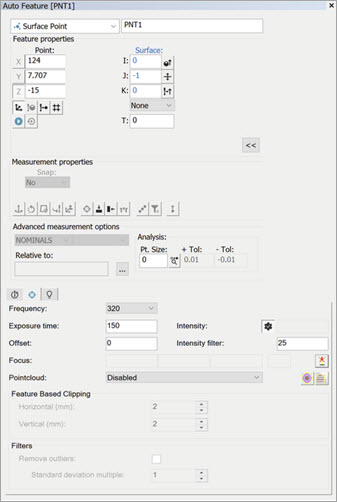
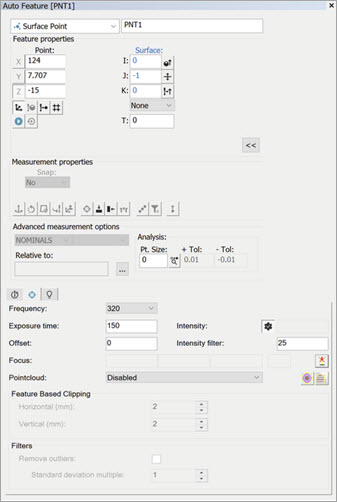
Pointcloud
You can extract Auto features from previously-scanned pointcloud data.
The Pointcloud parameter defines the COP command from which the Auto feature is extracted.
To select feature extraction via pointcloud selection, select a previously-scanned pointcloud from the list. To enable PC-DMIS to use the defined CWS scan parameters and measure the Auto feature directly, select Disabled.
Feature Based Clipping
PC-DMIS can clip vision data in both the horizontal and vertical directions when you type a distance in the Horizontal and Vertical boxes. This distance clips all of the laser data outside of the defined distance and excludes that data when extracting the feature.
Filters
Remove outliers - If you select this check box, PC-DMIS excludes outliers from the feature based on the value for the Standard deviation multiple option.
The feature extractor evaluates the feature internally two or more times on the first attempt to get the standard deviation based on all points.
In successive attempts, the filter re-evaluates the feature using only the points that are in the range of the outlier multiplied by the Σ. The sigma is the range, in the Gaussian distribution of the deviations, where the 68.2% of the best points used for fitting the feature lie.
Standard deviation multiple - The value for this option defines the selectivity of the filter. It can be a generic real number that is greater than 0. If m is the selected value, it means that all the scan points which deviate from the extracted cone that are greater than m x Actual standard deviation (that is, the standard deviation of the measured points with respect to the calculated feature) are cut off from the calculation. Therefore, the lower the value of m, the more selective the filter.
The readouts are not available during execution.
Often, users define a Surface Point by clicking on the CAD. In the case where no CAD exists, you can perform a scan of the part, and then click on the individual pointcloud points to define your surface feature. You can also box-select the feature from the pointcloud.
To define a Surface Point from pointcloud points:
Scan the surface of the part where the Surface Point exists.
Select Auto Surface Point from the Auto Feature toolbar or select Insert | Feature | Auto | Surface Point. This opens the Auto Feature dialog box.
Do one of the following:
Select points from the pointcloud that best define the feature's nominal position.
With your mouse, left-click and drag a box directly on the pointcloud. PC-DMIS extracts the feature from the points within this area.
PC-DMIS defines the Surface Point based on your selection.
Defining a Feature by Selecting Points
To define a Surface Point's location, select one point in the location of interest within the measured surface area.
Defining a Feature by Box-Selecting
In Learn mode, you can drag a box around the desired feature on the pointcloud to extract a Surface Point using the selected data points. This functionality has these limitations:
PC-DMIS only calculates the surface vector. You may need to define the angle vector manually, such as for a polygon feature.
If your box selection includes points at multiple depths in the Z axis, it may result in a poor feature extraction. You can avoid this by either clipping the acquisition or use the COP/OPER,SELECT command to exclude those points prior to the box selection. For details on the SELECT command, see the "SELECT" topic in the PC-DMIS Laser documentation.
More:
Using the Chromatic White Light Sensor (CWS)