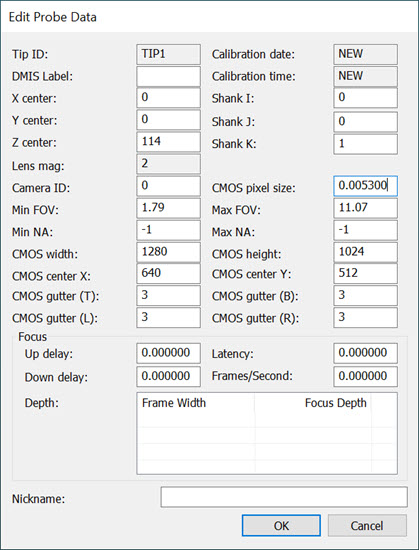
Once you have created a vision tip, select Edit from the Probe Utilities dialog box to edit the probe data for the selected tip. Default values are provided according to the defined probe. This opens the Edit Probe Data dialog box.
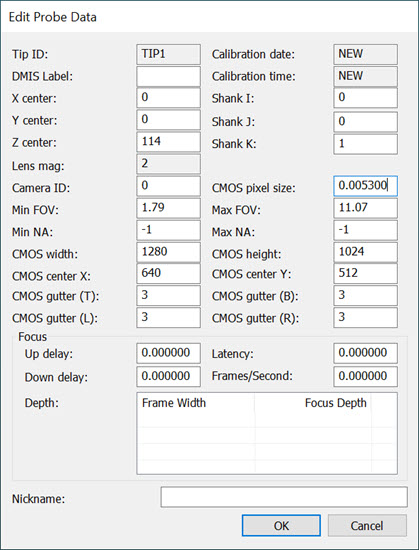
Edit Probe Data dialog box for vision tips
You can edit or view the following values for your vision tip as needed according to the defined vision probe:
Tip ID - This field displays the Tip ID for the selected probe.
DMIS Label - This box displays the DMIS label. When importing DMIS files, PC-DMIS uses this value to identify any SNSDEF statement inside the imported DMIS file.
XYZ Center - This box displays the center of the focal point of the camera. This is updated by the "Calibrate Probe Offset", so that the camera and touch probe are in the same reference system.
Shank IJK - These three values provide the optical vector for the direction that the optical lens is pointing.
Lens Mag - This box displays the magnification of the defined probe lens.
Camera ID - This box allows you to provide an ID for your camera.
For single camera configurations, the ID is 0.
For multiple camera support, the ID indicates the camera associated with this tip, which is usually 0 or 1.
For virtual multiple camera configurations where there are multiple camera configurations for a single physical camera, the ID also controls the camera parameter processing mode. If you add 1000 to the camera ID (for example, 1000 or 1001), PC-DMIS processes a minimal subset of the parameters instead of the complete parameters file. This allows the software to switch between cameras much faster.
CMOS Pixel Size - This box displays the pixel size PC-DMIS uses to evaluate the image data. Smaller values indicate a higher resolution for image capturing.
You can also set the default value for the pixel size in the Settings Editor application. If the camera hardware supports reporting the sensor pixel size, then PC-DMIS automatically updates the pixel size for the camera ID. For details, see the "VisionParameters\Optics" section of the PC-DMIS Settings Editor documentation.
Min FOV - This value allows you to adjust the minimum allowable field of view size.
Max FOV - This value allows you to adjust the maximum allowable field of view size.
Min NA - This value allows you to provide the minimum allowable numerical aperture.
Max NA - This value allows you to provide the maximum allowable numerical aperture.
The NA is commonly printed on microscope objective lenses. The software uses this to estimate the appropriate focus ranges. The undefined value is -1.
CMOS Width - This value provides the width of the video frame of your optical device.
CMOS Height - This value provides the height of the video frame of your optical device.
CMOS Center X - This value provides the optical center along the X axis for the video frame.
CMOS Center Y - This value provides the optical center along the Y axis for the video frame.
PC-DMIS uses and updates the CCD Width, Height, and Center XY values when it calibrates the optical center of your vision probe. See "Calibrate Optical Center".
CMOS Gutter (TBLR) - These values provide the number of top (T) and bottom (B) rows and the left (L) and right (R) columns (in pixels) around the edge of the camera image that should be avoided during calibration and measurement. Some cameras show "dead pixels" in this area.
Calibration Date - This box displays the calibration date of your vision tip.
Calibration Time - This box displays the calibration time of your vision tip.
Focus Area
Up Delay - This box displays the approximate time delay in seconds for focus motion to start and stabilize when focus motion is positive or up.
Latency - This box displays the average time in seconds between when PC-DMIS records the stage position and the video frame data.
Down Delay - This box displays the approximate time delay in seconds for focus motion to start and stabilize when focus motion is negative or down.
Frames/Second - This box displays the measured frames per second during focus.
Depth - This is a table of the field of view X dimension size and the corresponding depth of field factor.
Nickname - This box displays the user-defined name given to the tip.