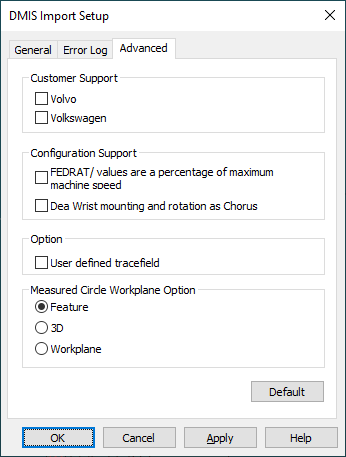
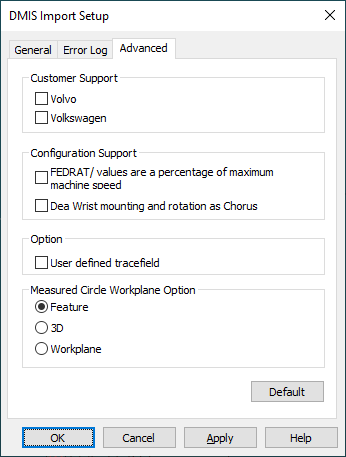
DMIS Import Setup dialog box – Advanced tab
The Advanced tab of the DMIS Import Setup dialog box (File | Import | DMIS) allows you to import specific customer requests and configurations. These requests may include non-standard commands or added / modified parameters of standard DMIS commands. When you import Chorus DMIS files, PC-DMIS disables unnecessary options and enables needed ones.
For information on the controls on this tab, see the descriptions here:
Customer Support - This area contains specific check boxes for DMIS vendors. If your DMIS files are created using software from these companies, select the appropriate check box to enable extension support specific to those vendors. These include the following:
Volvo
Volkswagen
Configuration Support - This area contains check boxes that allow you to select different DMIS configurations. These include the following:
FEDRAT/ values are a percentage of maximum machine speed
DMIS commands don't automatically specify whether imported FEDRAT/ commands (commands that control the machine's speed) refer to maximum machine speed or maximum touch speed.
If you select this check box, imported FEDRAT/ statements are a percentage of the maximum machine speed.
If you deselect this check box, imported FEDRAT/ statements are a percentage of the maximum touch speed.
DEA Wrist mounting and rotation as Chorus
If you're using a DEA CMM equipped with an IW42, CW43, or CW43L wrist and you select this check box, PC-DMIS follows Chorus conventions and adjusts the B rotation angle during the import of the SNSLCT statement.
This option is automatically selected when you import Chorus DMIS files.
Option - This area contains a User Defined Tracefield check box. This check box determines whether certain imported DMIS commands are transferred into user-defined tracefields.
According to the DMIS standard, you can query the operator for the following information during measurement routine execution with these DMIS commands:
| Info | DMIS Command |
| Part Name | PN(label) = 'text' |
| Part Serial Number | PS(label) = 'text' |
| Manufacturing Device | MD(label) = 'text' |
| DME Name | DI(label) = 'text' |
| Operator Name | OP(label) = 'text' |
Suppose the DMIS file you are to import has these DMIS commands:
PN(label1) = PARTID/' part number'
PS(label2) = PARTSN/'2345'
MD(label3) = MFGDEV/'BRAVO1'
DI(label4) = DMEID/'PC-DMIS'
OP(label5) = OPERID/'My Name'
If you select the User Defined Tracefield check box, PC-DMIS supports the same functionality required by the DMIS standard and it imports DMIS commands into TRACEFIELD commands, like this:
TRACEFIELD/DISPLAY,LIMIT=15 ; PN(LABEL1) : part number
TRACEFIELD/DISPLAY,LIMIT=15 ; PS(LABEL2) : 2345
TRACEFIELD/DISPLAY,LIMIT=15 ; MD(LABEL3) : BRAVO1
TRACEFIELD/DISPLAY,LIMIT=15 ; DI(LABEL4) : PC-DMIS
TRACEFIELD/DISPLAY,LIMIT=15 ; OP(LABEL5) : My Name
Then when you execute our measurement routine, PC-DMIS provides a small dialog box for each TRACEFIELD command, so that you can type this information.
If you do not select the User Defined Tracefield check box, by default, PC-DMIS inserts these DMIS commands into normal comment report commands, like this:
COMMENT/REPT,"PN(LABEL1)=' part number'"
COMMENT/REPT,"PS(LABEL2)='2345'"
COMMENT/REPT,"MD(LABEL3)='BRAVO1'"
COMMENT/REPT,"DI(LABEL4)='PC-DMIS'"
COMMENT/REPT,"OP(LABEL5)='My Name'"
Measured Circle Workplane Option - A measured circle is a 2D feature that is relative to the normal vector. This area contains options that define how PC-DMIS handles the normal vector for measured circles in DMIS files during a DMIS file import.
Feature - A plane feature defines the normal vector. The plane feature needs to be immediately above the circle feature in the DMIS file.
If your DMIS file doesn't have a plane feature, your circle feature will still import, but there will be an empty feature reference in the circle feature. In this case, after import, you can define a plane feature in the Edit window and then select it in the measured circle feature.
3D - PC-DMIS uses the feature's nominal vector to define the normal vector. This is the traditional method to define the normal vector.
Workplane - PC-DMIS uses the current workplane as the normal vector.
Default - This button sets your selection as the default to use when importing DMIS files.