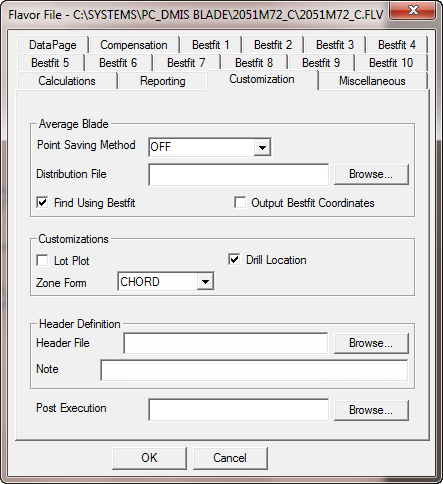
Use the Customization tab in the Flavor file dialog box to change options for saving report data as well as other options to customize your report and header information.
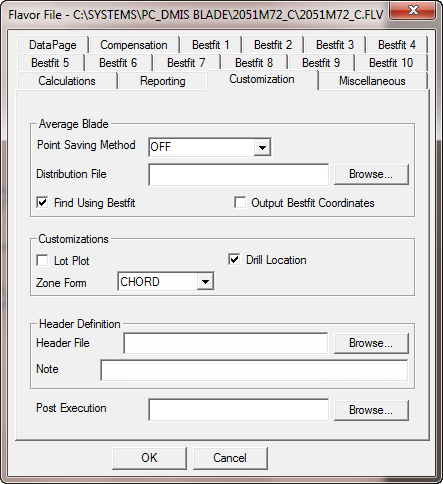
Flavor File dialog box - Customization tab
Average Blade Area
Point Saving Method list - Specify the creation method for your Average file using either nominal points or a Distribution file. If you set this option to OFF, no Average file is created. The entry in the Average file is "SAVEAVG ON/OFF".
Distribution File box - PC-DMIS Blade uses this file to average a blade. If you selected the Distribution file point-saving method, browse to and select the Point Distribution file (*.dst) to use to create an Average file. For more information, see "Average a Set of Report Files".
Example DST file:
60
1 0.00000
2 0.00050
3 0.00100
...
27 0.44000
...
57 0.99600
58 0.99700
59 0.99900
60 1.00000
Find Using Bestfit check box - Determines whether a best fit is applied to the measured curve prior to intersecting the points with rays.
Output Bestfit Coordinates check box - Outputs coordinates in the best fit coordinate system instead of the stack axis.
Customizations Area
Lot Plot check box - If you select this check box, PC-DMIS Blade performs Lot Plot activities if you define Lot Plot trace fields.
Zone Form list - Zone form takes the airfoil concave and convex sides and divides them into various zones (or treats them as single points). It reports the form only contour deviations for each zone or point in a table on the Matrix report.
The zone form table is form only contour, regardless of the type of contour that is reported in the Matrix report, except when you use the "NOMINAL" option.
Zone form depends on the LE_CHANGE
and TE_CHANGE variables for dividing the blade
into LE/TE/CC/CV. For information about the CHANGE parameters, see "Tolerance
File Keywords".
Values as expressed in the Flavor file:
ZONEFORMOFF - No zone form computed.
ZONEFORM CHORD - Divides the airfoil along the chord line into 15 zones.
ZONEFORM NOMINAL - Reports the form at every nominal point.
ZONEFORM MCL - Divides the airfoil along the MCL into 15 zones.
Header Definition Area
Header File box - This box lets you select the Header file to include with your report.
Post Execution Area
Post Execution box - You can use this option to execute a custom file (.exe or .bat) after each blade measurement. You should enter the full path name of the .exe or .bat file that you want to execute after each measurement.
If you specify a post-execution file, PC-DMIS Blade executes the file after all file outputs have been saved. PC-DMIS Blade passes a single command line argument to the file. The command line argument is the full path name of the Report file, with "RPT" stripped off.
For example, if the post-execution file is:
S:\shoot.bat
and the Report file that you are executing is:
S:\BLADES\ABC\XYZ123.RPT
PC-DMIS Blade executes this command:
S:\shoot.bat S:\BLADES\ABC\XYZ123.
The .exe or .bat file can use the command line argument to make strings that hold the output names by adding the extension to the command line argument (the period will already be there). Therefore, if you want to do something with the CSV file in a .bat file, you would use %1CSV to access it.