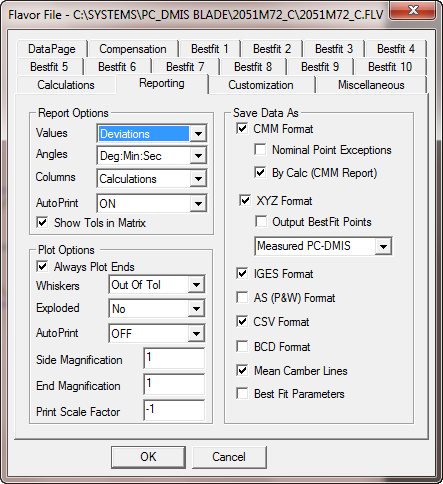
You can use the Reporting tab in the Flavor file dialog box to change options for the Matrix report (one-page report).
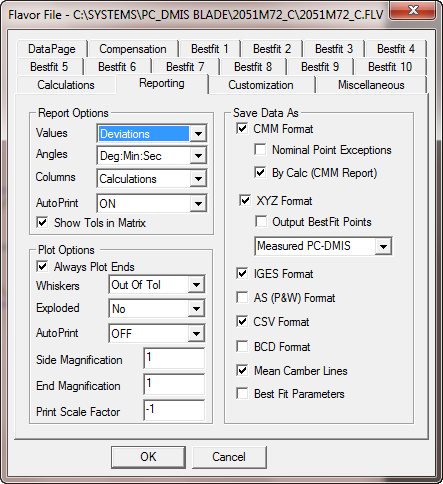
Flavor File dialog box - Reporting tab
Report Options Area
Values list - Specifies the type of values to display in the Matrix report: Deviations, Nominals, Actuals, Out of Tol (Dev), or Out of Tol (Out). Out of Tolerance deviations are shown as blank if they are in tolerance.
Angles - Specifies the angle measurement reporting: Degrees or Deg:Min:Sec
Columns - Specifies the column header: Sections or Calculations. If you select the Best option, PC-DMIS Blade determines the column header (either Sections or Calculations).
AutoPrint - If you select ON, the report automatically prints. If you select the Out of Tol option, the report only prints if the measured values are considered to be out of tolerance.
Show Tols in Matrix - If you select this option, tolerance values appear in the matrix header.
Plot Options Area
This area lets you change the Plot options.
Always Plot Ends check box - Specifies whether the blade ends are included in the plot.
Whiskers list - The values are:
None - No whiskers.
Out Of Tol - Whiskers for nominal points with out-of-tolerance values are added to form plots.
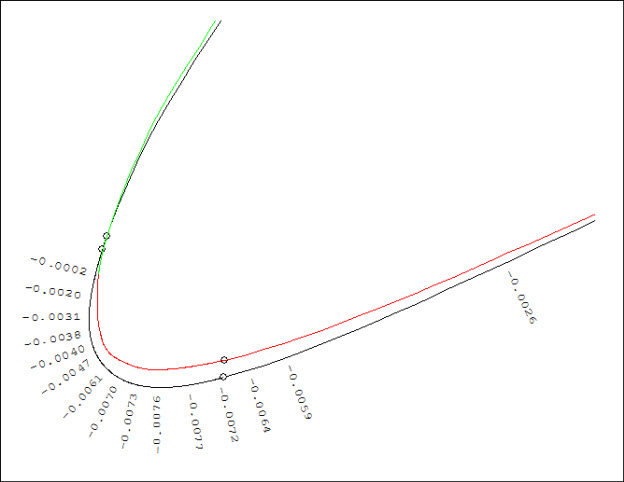
Example of out-of-tolerance whiskers
At Nominals - Whiskers are shown at every nominal point on the form plot.
Exploded list - Displays plots in exploded view when online. This plot type separates the leading and trailing edges from the sides for display purposes as shown below:
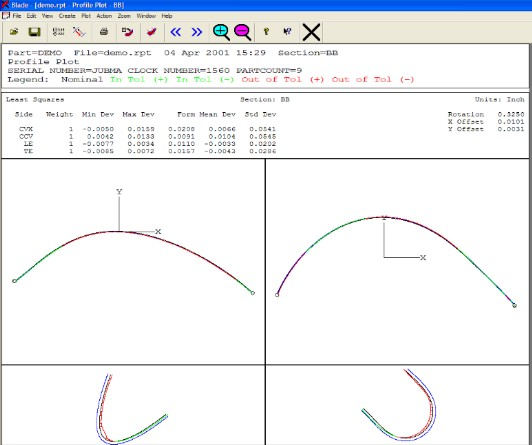
Example of an exploded plot
AutoPrint list - The values are:
OFF - The plot does not automatically print.
ON - The plot automatically prints when online.
Out of Tol - The plot prints only if measured values are considered to be out of tolerance.
Embedded - Form plots are included on the one-page Matrix report.
Template - Enables you to create a custom template for reports. See "Creating a Custom Template for Reports".
Side Magnification box - Changes the magnification for the area of a form plot that displays the convex or concave side of the blade.
End Magnification box - Changes the magnification for the area of a form plot that displays the trailing or leading edge side of the blade.
Print Scale Factor box - Enables you to define a precisely-scaled output. If you set the value to zero, no scaling is done. Otherwise, the value scales the plot. For example:
If the value is 1.0, the plot prints at exact size.
If the value is 2.0, the plot prints at twice the actual size.
If the value is 0.5, the plot prints at half size.
Save Data As Area
These requests are set in the Flavor file. The following options generate files when you process a blade online or if you select Action | Save Calculations when offline.
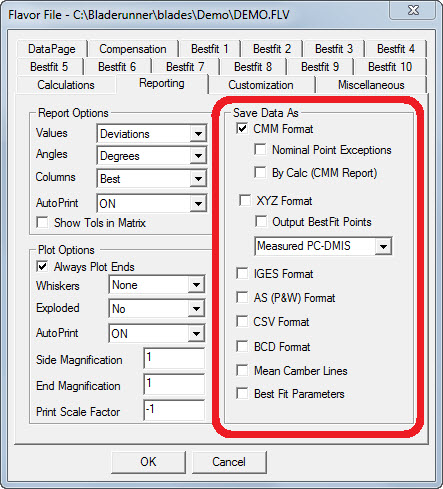
Exported file types
CMM Format check box - Generates a CMM file as part of the analysis (PC-DMIS style report). This file sorts by blade section with each calculation for that section. The entry in the Flavor file is "SAVECMM ON/OFF". See "CMM Report (CMM)".
Nominal Point Exceptions check box - If you select this check box, the CMM report file includes a list of all nominal points where the deviation is out of tolerance.
By Calc (CMM Report) check box - If you select this check box, the CMM Format file sorts by calculation. Each section uses the given calculation listed in that section. It generates a CMM file as part of the analysis (PC-DMIS style report). See "CMM Report (CMM)". The entry in the Flavor file is:
SAVECMM ON/OFF
XYZ Format check box - Generates an XYZ file as part of the analysis. See "PC-DMIS Import XYZ File (XYZ)". The entry in the Flavor file is:
SAVEXYZ ON/OFF
Output BestFit Points check box - If you select this check box, the points that are output to the XYZ file have the first best fit applied. If you clear this check box, the points are output as they were measured in the CMM measurement routine. Select the formatting option that you want to create:
Measured PC-DMIS - Creates a file that is compatible with the PC-DMIS XYZ file.
Nominal Toleranced - Creates a file with one line for each point that is defined and toleranced in the Nominal file. Each line in the file has 11 columns: Sect, Num, NomX, NomY, NomZ, ActX, ActY, ActZ, Dev, -Tol, and +Tol
Deviation Breakdown - Creates a file with one line for each measured point. Each line has seven columns: Sect, Side, NomX, NomY, ActX, ActY, and Dev
Measured from Nominal - Ignores the Output BestFit Points check box, and outputs the measured points that correspond to the nominal points. The measured points are in the original coordinate system.
Deviations from Nominal - Ignores the Output BestFit Points check box, and always outputs measured points that are best fit according to the first best fit that is defined. If you select this option, the nominal points are exactly the same as the .NOM file, and the measured points line up to those nominal points.
IGES Format check box - Generates an IGES points file as part of the analysis. See "IGES File (IGS)". The entry in the Flavor file is:
SAVEIGES ON/OFF
AS (P&W) Format check box - Generates an AS (Airfoil Surface) file as part of the analysis. See "Airfoil Surface File (AS)". The entry in the Flavor file is:
SAVEAS ON/OFF
CSV Format check box - Generates a CSV (comma-delimited text) file as part of the analysis. This file contains all of the blade characteristics in comma-delimited form. It is typically used for third-party statistics and custom calculation programs. Zoneform also prints its results to the bottom of this file. See "Comma-Delimited File (CSV)". The entry in the Flavor file is:
SAVECSV ON/OFF
BCD Format check box - Generates a BCD (Ball Center Data) file as part of the analysis. This file contains the measured ball center points for each section on the airfoil. See "Ball Center Data File (BCD)". The entry in the Flavor file is:
SAVEBCD ON/OFF
AVG Format check box - Generates an Average file (AVG) as part of the analysis.
This file contains the output points from the average analysis of a blade. These files can be "averaged" to produce the mean airfoil from a set of airfoils. This is particularly useful in engineering applications, including reverse engineering.
PART 1234_AVG
Mean Camber Lines check box - Generates an MCL file representing the mean camber line of the airfoil as part of the analysis. All sections are included in this file. See "Mean Camber Line File (MCL)". The entry in the Flavor file is:
SAVEMCL ON/OFF
Best Fit Parameters check box - Generates a Best Fit (*.bft) file. This file shows the best fit results. It shows the shift in X, Y, and rotation for every section.