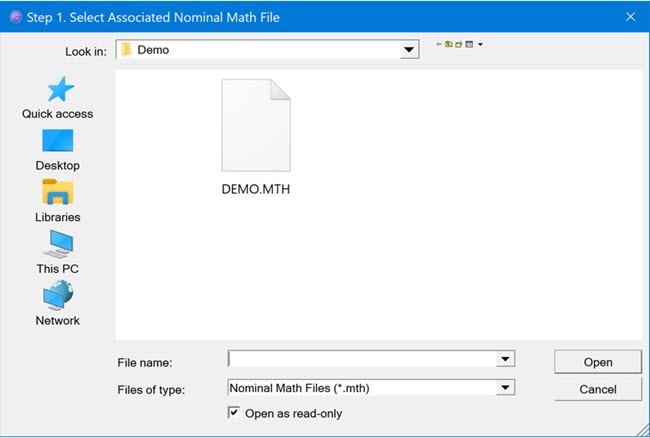
The Tolerance file (.tol) provides the tolerance values for analysis. This includes the offset parameters for thickness and contour evaluation as well as the tolerance for the various calculations.
To create a Tolerance file, select Create | Tolerance File. To edit a Tolerance file, select Edit | Tolerance File. This opens the Step 1. Select Associated Nominal Math File dialog box.
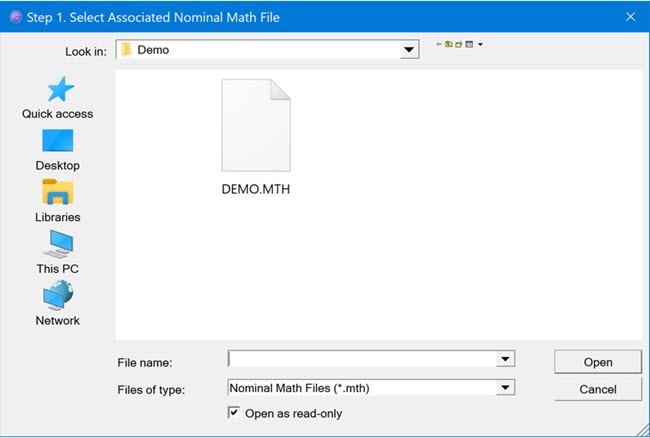
Step 1. Select Associated Nominal Math File dialog box
Select the Math file for the required blade and click Open. This opens the Step 2. Enter Tolerance File to Create dialog box.
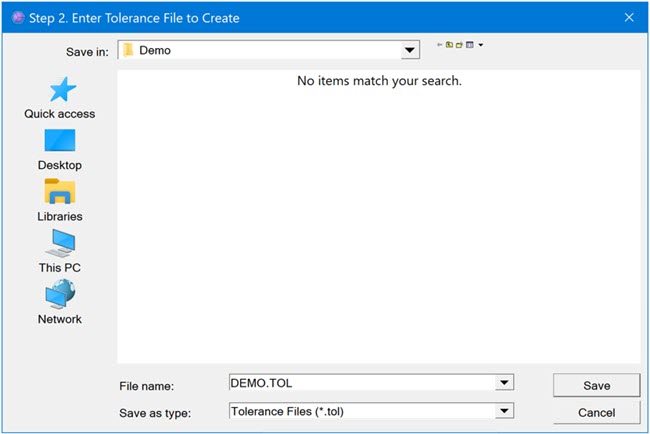
Step 2. Enter Tolerance File to Create dialog box
Type a file name, and click Save to open the Tolerance File dialog box.
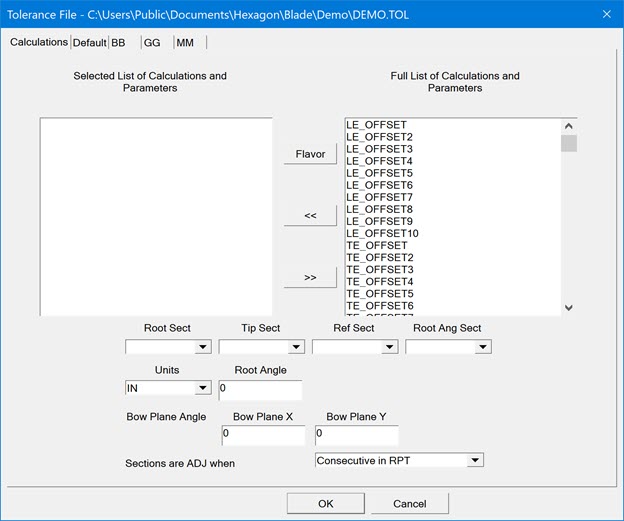
Tolerance File dialog box
Calculations Tab
Full List of Calculations and Parameters
list - To select values in this list, click on them and then click the
left arrow button  . The selected values appear in the
Selected List of Calculations and Parameters
list.
. The selected values appear in the
Selected List of Calculations and Parameters
list.
Selected List of Calculations and
Parameters list - The calculations in this list applies to all
sections. To remove values from this list, select the values and click
the right arrow button  .
.
Flavor - This button fills the Selected List of Calculations and Parameters list with all the calculations available in the Flavor file.
Root Sect list - Select the section that defines the Root section for bow calculations.
Tip Sect list - Select the section that defines the Tip section for bow calculations.
Ref Sect list - Select the section that defines the Reference section for relative calculations.
Root Ang Sect list - Select the section that defines the Root Angle section.
Units list - Choose either IN or MM to provide the units for which tolerances are calculated.
Root Angle list - Enter the angle offset from the root angle section.
Sections are ADJ when list: Select how sections should be considered adjacent from the list.
Default Tab
Use the Default tab to set the default tolerance values for each calculation. Default tolerance apply to the calculation in all sections unless you modify tolerance for that calculation in the individual section tab.
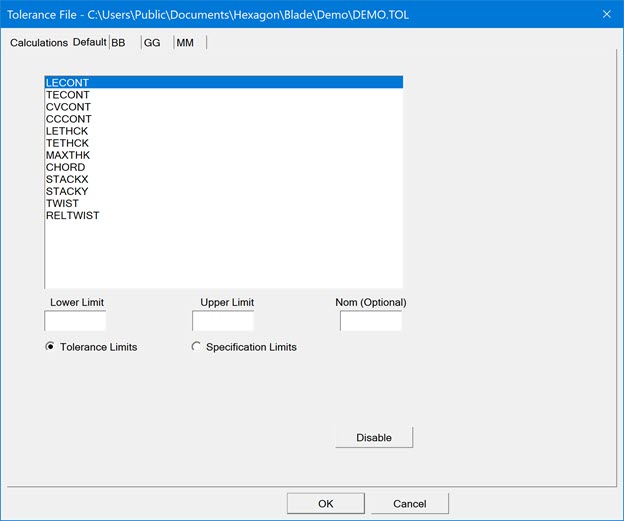
Tolerance File dialog box - Default Tab
Select the option to determine the values in the Lower Limit and Upper Limit boxes.
Tolerance Limits option - The values you enter are the lower and upper tolerance for the selected calculation.
Specification Limits option - The values you enter are the lower and upper specification limit for the selected calculation.
Lower Limit list - Sets the lower limit value for the selected Tolerance Limits or Specification Limits option.
Upper Limit list - Sets the upper limit value for the selected Tolerance Limits or Specification Limits option.
Nom (Optional) box - Sets the nominal value for the selected Tolerance Limits or Specification Limits option. If this box is blank, PC-DMIS Blade calculates a nominal value.
Disable button - Disables the default settings.
Value 1 box - Applies the Value 1 option to the selection.
Value 2 box - Applies the Value 2 option to the selection. This option is usually related to an offset value.
Individual Section Tab
The default tolerance specified in the Default tab apply to calculations in all sections. To apply a different tolerance for a calculation in any section, select tab of that section and specify required tolerance for that calculation.
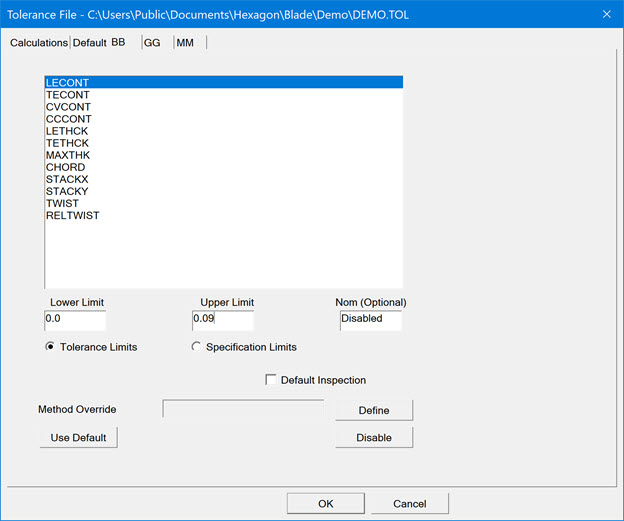
Tolerance File dialog box - Individual Section tab
Default Inspection check box - Sets the system default inspection settings.
Method Override box - Displays the method for the selected tolerance calculation.
Define button - Opens the Define Method dialog box.
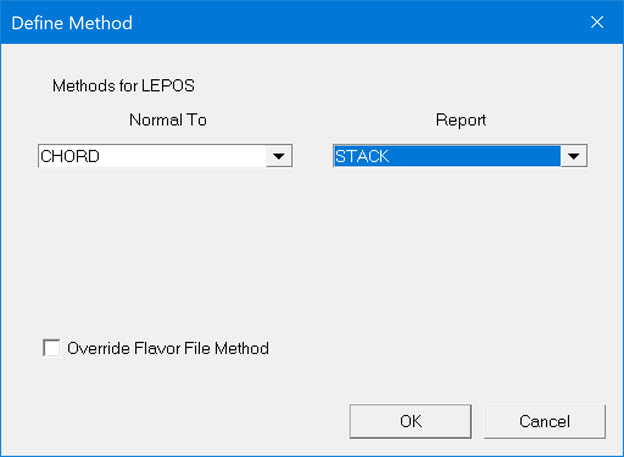
Define Method dialog box
Tolerancing list - Select the method for the selected tolerance type.
Override Flavor File Method check box - If you want the method to override the method that is specified in the Flavor file, select this check box.
Use Default button - Uses the default values for the tolerance of this section.
Disable button - Disables the specific individual settings tab options.
Example of a Tolerance File
To manually create or edit the tolerance file, you can use a text editor such as Notepad.
The syntax in the Tolerance file is based on Tolerance file keywords.
!******* Start of Tolerance File ******************
!Set my reference section for relative calculations
REFSECT BB
!Set my offset parameters for thickness and contour evaluation
LE_OFFSET 0.15000
TE_OFFSET 0.08000
LE_CHANGE 0.15000
TE_CHANGE 0.08000
!Following calculations use tolerances
SETTOL
STACKX -0.02000 0.02000
STACKY -0.02000 0.02000
TETHCK -.01000 0.01000 0.060 !Set the nominal to 60 thousandths
LETHCK -.01000 0.01000
MAXTHK -0.01300 0.02600
CHORD -.03000 0.03000
TWIST -0.75000 0.75000
RELTWIST -0.50000 0.50000
CVCONT 0.00000 0.0100
CCCONT 0.00000 0.0100
LECONT 0.00000 0.0100
TECONT 0.00000 0.0100
!Set the number of sections
NUM_SECT 3
!Call out my three sections
SECTION BB I
SECTION GG I
SECTION MM I
!******* End of Tolerance File ******************
More: