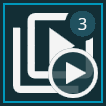
The Home screen is the main screen you come to when you sign in to Inspect. It contains all the routines and playlists that you've defined. When you click on a routine or playlist, you can see its details in the Details pane. For information, see "The Details Pane".
The Home screen also has these main buttons and sections:
Main Buttons
Execute Routine - This button opens the Parts screen so that you can measure parts by running measurement routines. For information, see "The Parts Screen".
View Reports - This button opens the Reports screen so that you can view your reports. For information, see "The Reports Screen".
Detect part - This button opens a screen to detect your part with your uEye camera. This button appears only if you have the EYE-D add-on installed. It lets you use a UEye camera to detect your part on the CMM table. For information about this add-on, see "The Add-ons Screen".
Scan part - This button opens the Scan Part dialog box so that you can access a part or playlist that is associated with a barcode. You can scan or paste or type your code. For information on using a barcode, see "Using a Barcode to Access a Routine or Playlist". This button appears only if you have the Barcode add-on installed. For information about this add-on see, "The Add-ons Screen".
Main Sections
Recent - This list shows the recent routines or playlists that you have executed. A playlist, product, or folder has a number that appears next to it. This number indicates how many routines the item contains. You can click the execute button on these routines or playlists to re-execute them. This only appears if you use the Recent and Playlist add-ons.
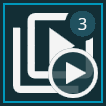
Playlist with three routines
You can select the tile,
without clicking the play button, and click the  button to perform common actions on the routine or playlist. For more
information on those actions, see "Overlay
Icons and ... Menu".
button to perform common actions on the routine or playlist. For more
information on those actions, see "Overlay
Icons and ... Menu".
Favorites - This list shows the tiles for routines, playlists, or folders that you have marked as favorites.
You can use the execute
button ( ) to execute the measurement routine associated
with the product.
) to execute the measurement routine associated
with the product.