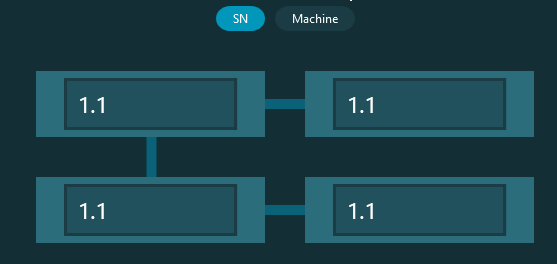
When you begin execution of a pallet playlist, the Pallet Execution Options screen may appear as an overlay on top of the grid of cells. The purposes of this screen are:
To provide a way for you to choose which routine each cell executes if you have multiple routines.
To define any trace fields values for each cell if you have trace fields that require user input.
To toggle cells on or off (if the Toggle pallet cells before execution setting is enabled)
Multiple Routines
A playlist with multiple routines shows this Routines button near the top of the overlay screen. With this button, you can show an overlay of a drop-down list on top of each cell so that you can choose which routine to use for each.
Trace Fields
If your pallet playlist uses trace fields that require user input, you can see buttons for those trace fields near the top of the overlay screen when you execute.
You can use these buttons to switch between the trace fields and then define what data goes into each cell for each trace field.
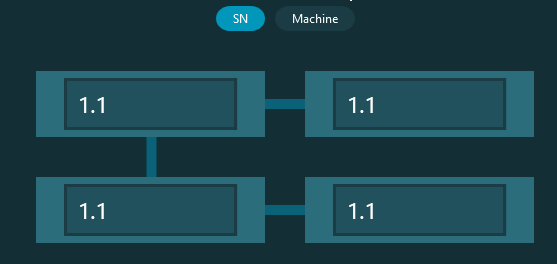
Overlay example of a custom trace field named SN that requires user input
To do this, click on the trace field button at the top of the screen until you see the default values for the trace field on top of each cell. Then, for each cell, click and type a value (for user input), or select a value (for multiple choice).
Toggling Cells
If the Toggle pallet cells before execution setting is enabled on the playlist dialog box, it shows the Pallet Execution Options screen. To toggle cells on or off for execution, deselect the Routines button and any trace field buttons. Then click on the numbered cells to exclude that cell. You can also click on an excluded cell to re-include it.
These items may also appear on the dialog box:
Batch - If you mark the Batch check box from the Trace Fields tab of the playlist dialog box, this Batch button appears if you have trace fields that require user input. It means the values of trace fields are the same for all parts and repetitions in the playlist. You can click this button to define the values for these trace fields once for the entire batch.
Part - If you do not mark the Batch check box from the Trace Fields tab of the playlist dialog box, this Part label appears next to any trace field buttons that requires user input. It means you need to define the values of trace fields for each part and repetition in the playlist. You can click buttons next to this label to define the values for these trace fields for each routine and repetition.
Use Default Values - This link text tells the software to use the default trace field values from the playlist.
Use Values from Last Execution - This link text tells the software to use the trace field values from the previous execution.
Start - This button closes the dialog box and starts the execution.
Cancel - This button closes the dialog box and stops the execution.